Versions Compared
| Version | Old Version 3 | New Version 4 |
|---|---|---|
| Changes made by | ||
| Saved on |
Key
- This line was added.
- This line was removed.
- Formatting was changed.
...
...
...
...
You can re-use your Jira groups in order to create Teams in ActivityTimeline, which will allow you to set up teams quickly.
In order to create a team in ActivityTimeline from the imported Jira group, you need to go to Configuration → Click ‘Set up Teams’ → Choose ‘Import Team’:
...
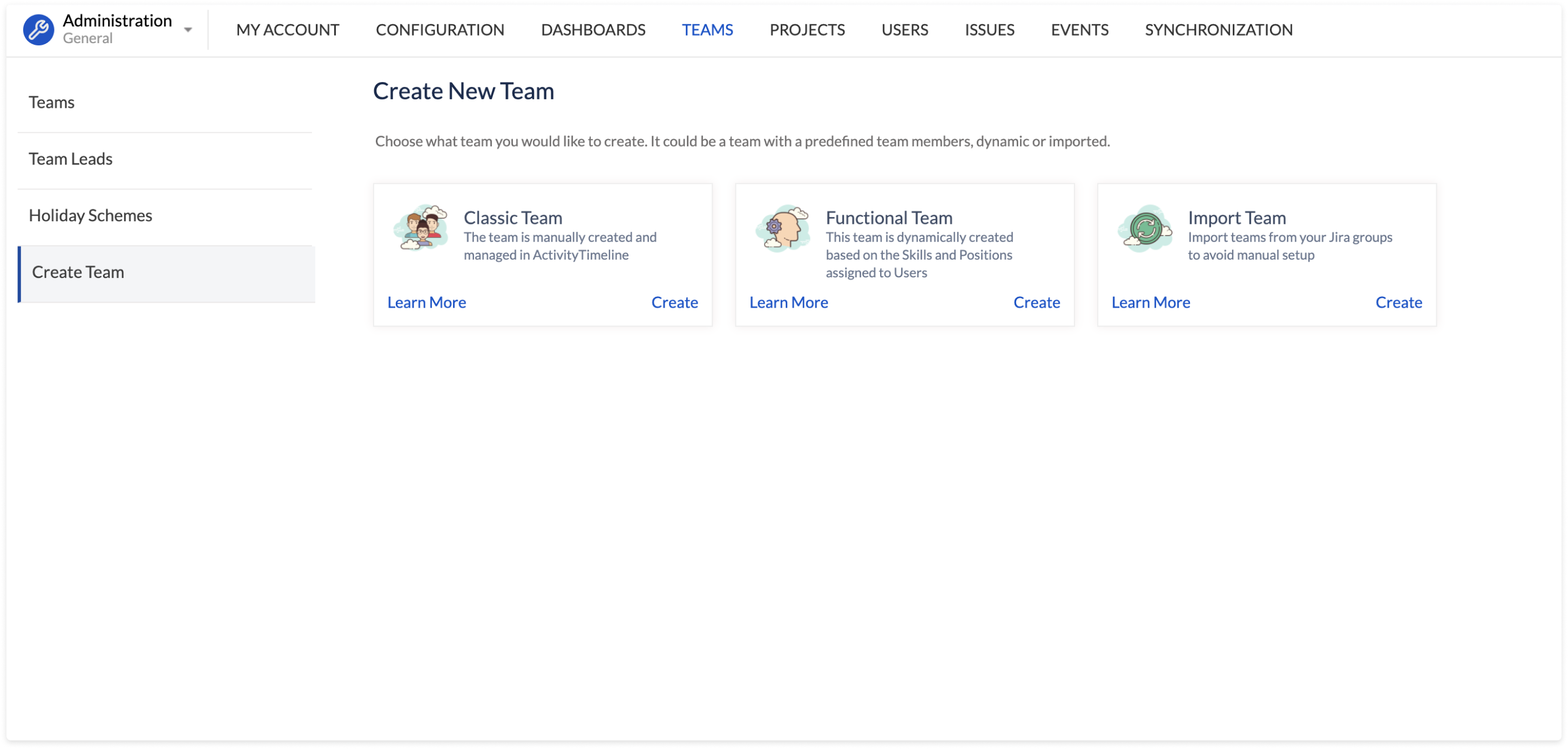 Image Added
Image AddedOn the opened menu screen, put a name for your team, set Team Managers, if needed, and choose Jira groups users should be added from:
...
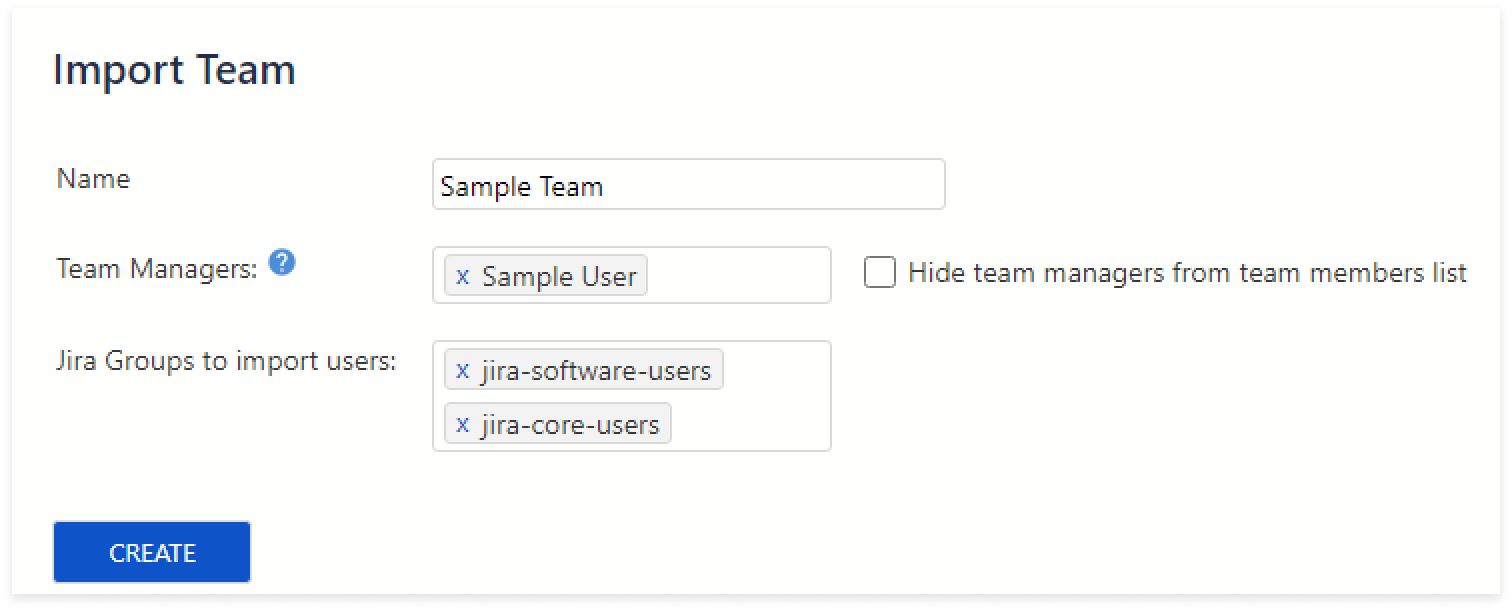 Image Added
Image AddedWhen you click on the 'Create' button, ActivityTimeline will set up a new team will all the users from those groups as team members:
...
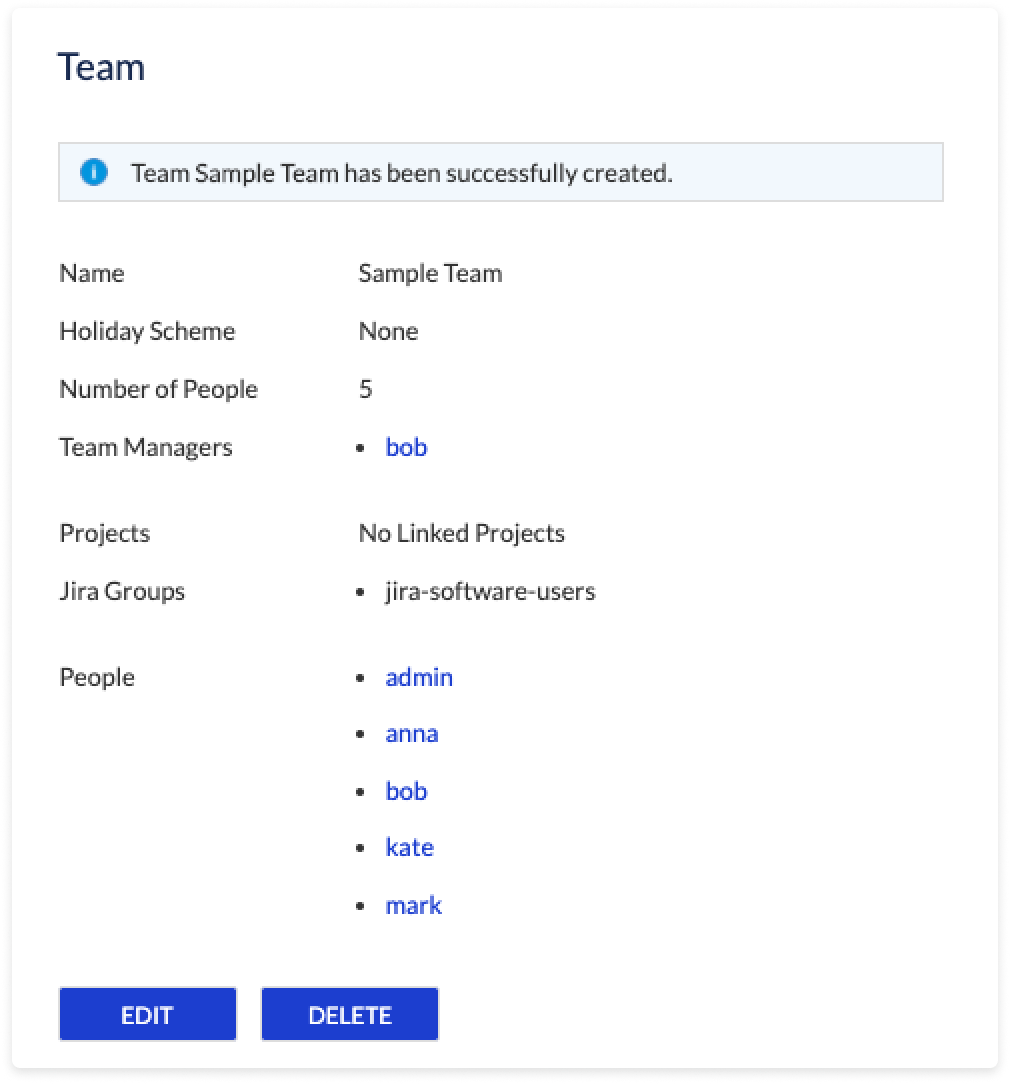 Image Added
Image AddedThat’s basically it, you have your team ready and you can go to the ‘Plan' view to assign new tasks to your users.
| Note |
|---|
Important: This works as an Import-only feature, meaning that when users in the Jira groups will be updated, they won’t automatically be updated inside ActivityTimeline. |
If you would like to update the list of users in the imported Team go to the list of Teams and click on the ‘Sync’ button near the Team’s name:
...
 Image Added
Image AddedIf you have any additional questions related to the following section, please don’t hesitate to contact our team at: support@reliex.com.
Also, you can check our Quick Start Guide to get started with ActivityTimeline in under 5 minutes.
![]() Frequently Asked Question. Read more.
Frequently Asked Question. Read more.
📰 Helpful tips in our Blog.
📬 Questions? Contacts Us.
🤝 Contact details for Solution partners.
Search doсumentation
| Live Search | ||||
|---|---|---|---|---|
|