Versions Compared
Key
- This line was added.
- This line was removed.
- Formatting was changed.
Bulk Reschedule functionality allows performing five main types of operations:
shifting issues forward or backward
unscheduling issues
reassigning issues to another user
cloning issues
approving / unapproving custom events
Bulk Reschedule allows making bulk actions with Jira tickets, bookings, placeholders, and notes that are visible on the timelines of ActivityTimeline dashboard with one single operation.
This can be used if projects are getting delayed or moved forward, and some tasks, bookings, placeholders etc. that were populated already should be rescheduled in a bulk.
There are two ways to use bulk reschedule functionality:
For a whole team - Bulk Reschedule option in Filters tab
 Image Removed
Image Removedcan be located in the Issue panel on tab ‘Extra’:
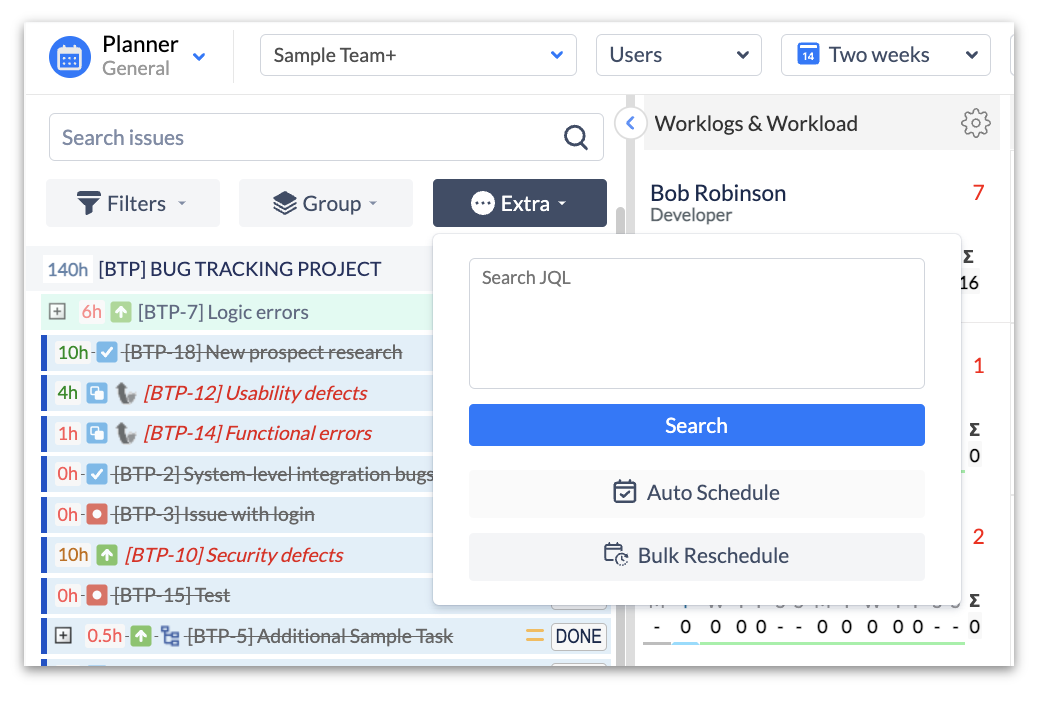 Image Added
Image Added2. For a specific person - Bulk Reschedule dialog on can be accessed from the User Card dialog
 Image Removed
Image Removed(Click on the user’s name):
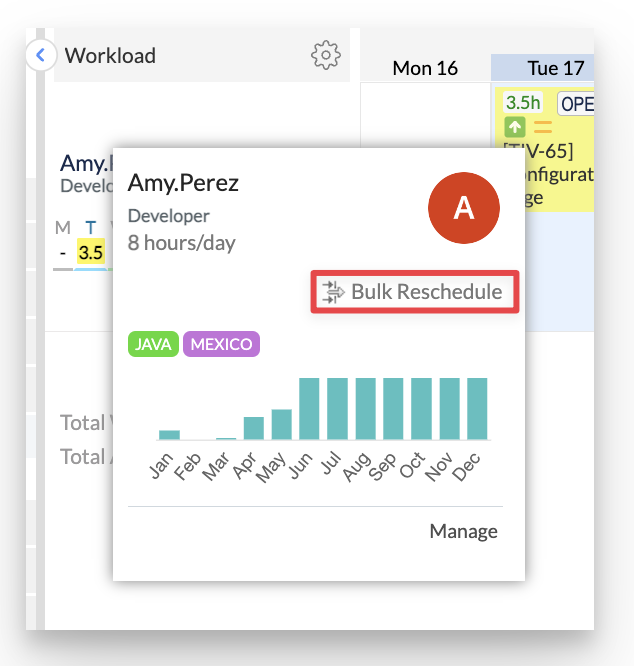 Image Added
Image AddedBulk reschedulefor a whole team
Bulk Reschedule enable enables moving every scheduled task/ booking related to a single project (based on applied filters) forward/backward the timeline together (as a single set of activities) and not to move each , moving every single item separately. The system will move all tasks that are displayed on the timelines together as one.
If a Project gets delayed , or is put on hold, or all the tickets were deprecated, a manager will be able to Unschedule all items from the timelines or only specific events of a given project.
 Image Removed
Image RemovedReschedule or unschedule the issues
To make it possible for a user to shift or unschedule related items on the timelines forward or backward user will have to:
Select Action
Unschedule Items on the timeline
Move Items on timelines forward option
for n days/weeks/years
Default value: weeks
Move Items on timelines backward option
for n days/weeks/years
Default value: weeks
Reassign to
Clone to
Approve All
Replace Placeholder with actual JIRA task
Unapprove All
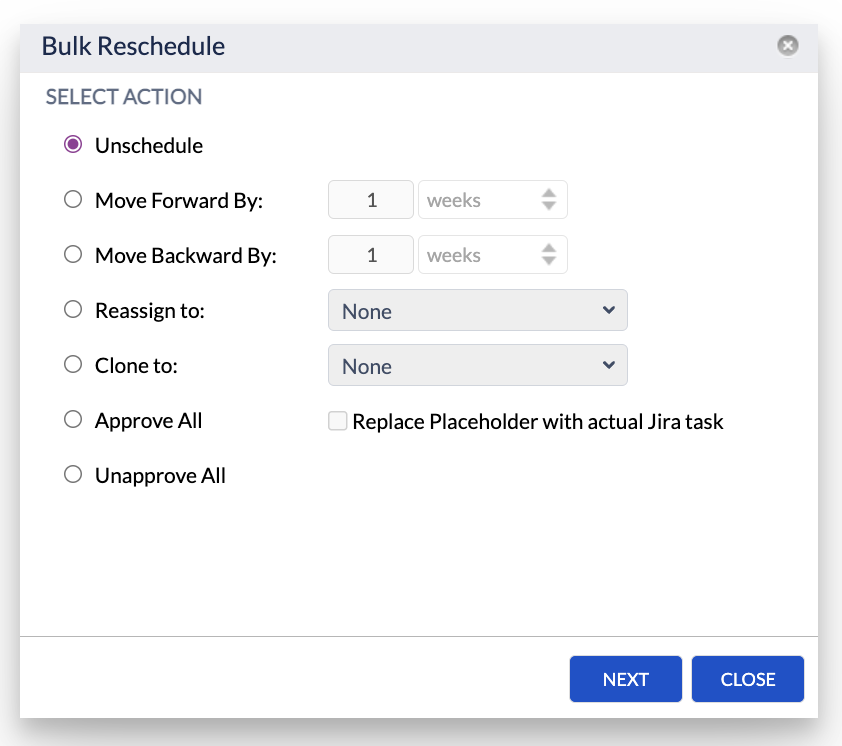 Image Added
Image AddedSelect Issues
Specify the Project to which issues are related
Possible values:All Projects
Definite Project
 Image Removed
Image Removed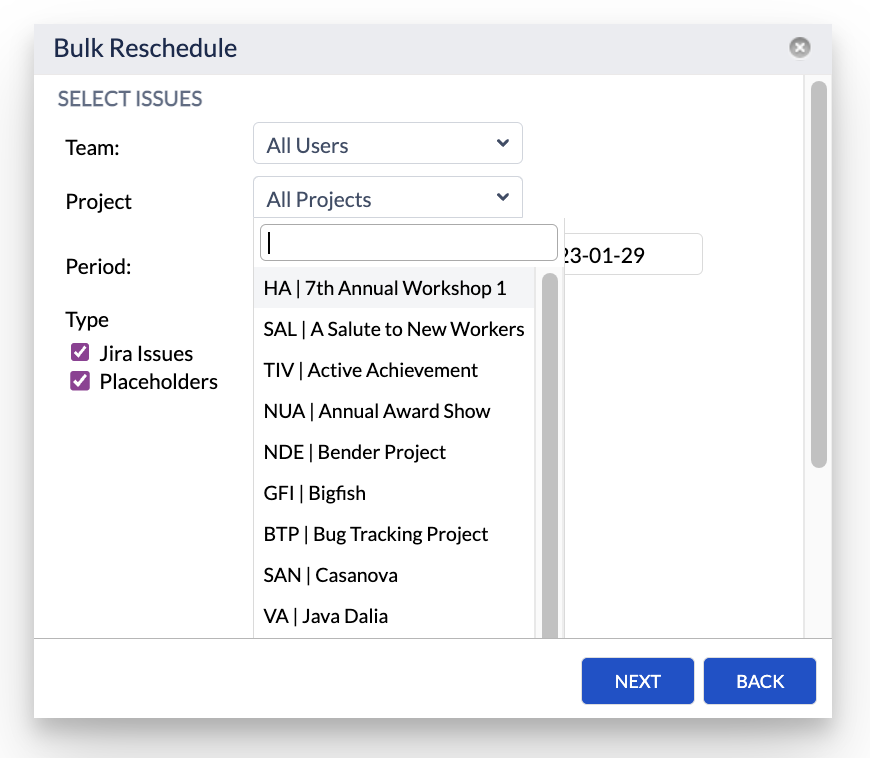 Image Added
Image AddedSpecify the Team or User to which issues are related
Possible values:
All Teams
Definite Team
Definite User Image Removed
Image Removed
Specify the Period in From and To fields in which issues should be covered
 Image Removed
Image Removed:
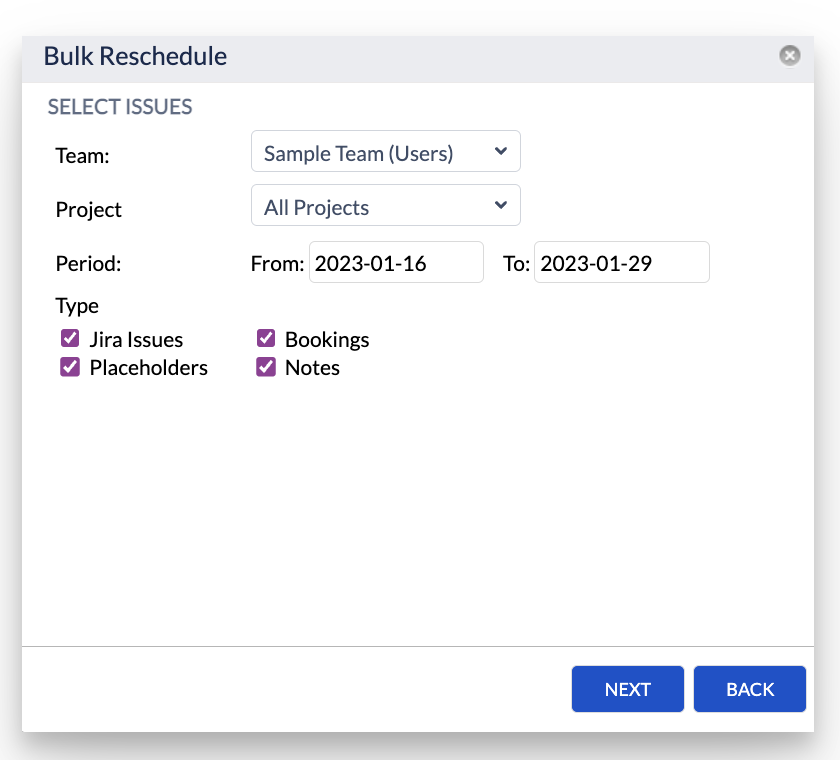 Image Added
Image AddedSpecify the Type of issues
JIRA Issues (only JIRA tickets will be moved or unscheduled, other items will remain on the timelines)
Placeholders (only Placeholders will be moved or unscheduled, other items will remain on the timelines)
Bookings (only Bookings will be unscheduled, other items will remain on the timelines)
Notes (only Notes will be unscheduled, other items will remain on the timelines)
 Image Removed
Image RemovedSelect Action
Unschedule Items on timeline
Move Items on timelines forward option
for n days/weeks/years
Default value: weeks
Move Items on timelines backward option
for n days/weeks/years
Default value: weeks
Replace Placeholder with actual JIRA task
Unapprove All
 Image Removed
Image RemovedSelect exact Items
 Image Removed
Image Removed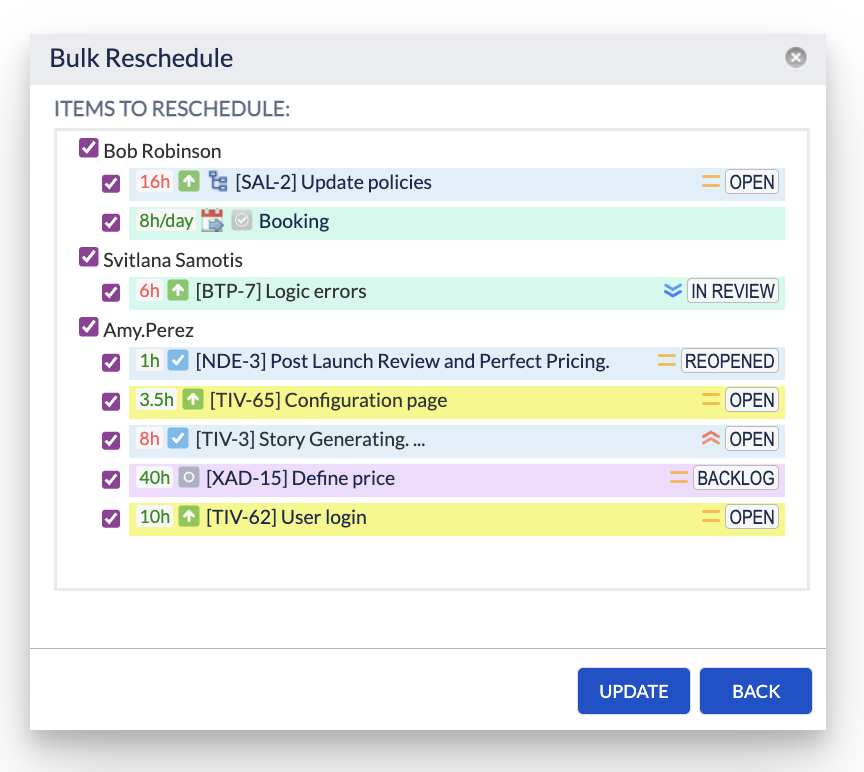 Image Added
Image AddedThe system will move perform the operation you choose with all current JIRA issues and events you choose starting from the first visible day on the screen by one day or one day back (depending on the option clicked). It will may include all JIRA Issues and Placeholder, Booking, Note types, but will exclude Days Off, Holidays, Sick Leaves types (as there is no reason to move pre-defined events like holidays).
| Note |
|---|
The system is not aware of weekends. |
If click on a particular User → click on "Bulk Reschedule" on Users' Card then reschedule option will be performed for selected user only:
 Image Removed
Image Removed![]() Frequently Asked Question. Read more.
Frequently Asked Question. Read more.
📰 Helpful tips in our Blog.
📬 Questions? Contacts Us.
🤝 Contact details for Solution partners.
Search doсumentation
| Live Search | ||||
|---|---|---|---|---|
|