Versions Compared
| Version | Old Version 14 | New Version Current |
|---|---|---|
| Changes made by | ||
| Saved on |
Key
- This line was added.
- This line was removed.
- Formatting was changed.
...
Permission management in ActivityTimeline is done through User Roles which are separate from Jira permission schemes and govern visibility and actions of the users of ActivityTimeline.
There are 2 ‘Power roles’: Admin & Manager that allow to create and manage teams, generate reports and timesheets and assign/approve vacations/sick leaves, etc. and 3 ‘Employee’ roles that are assigned to majority the users in the organisation.
...
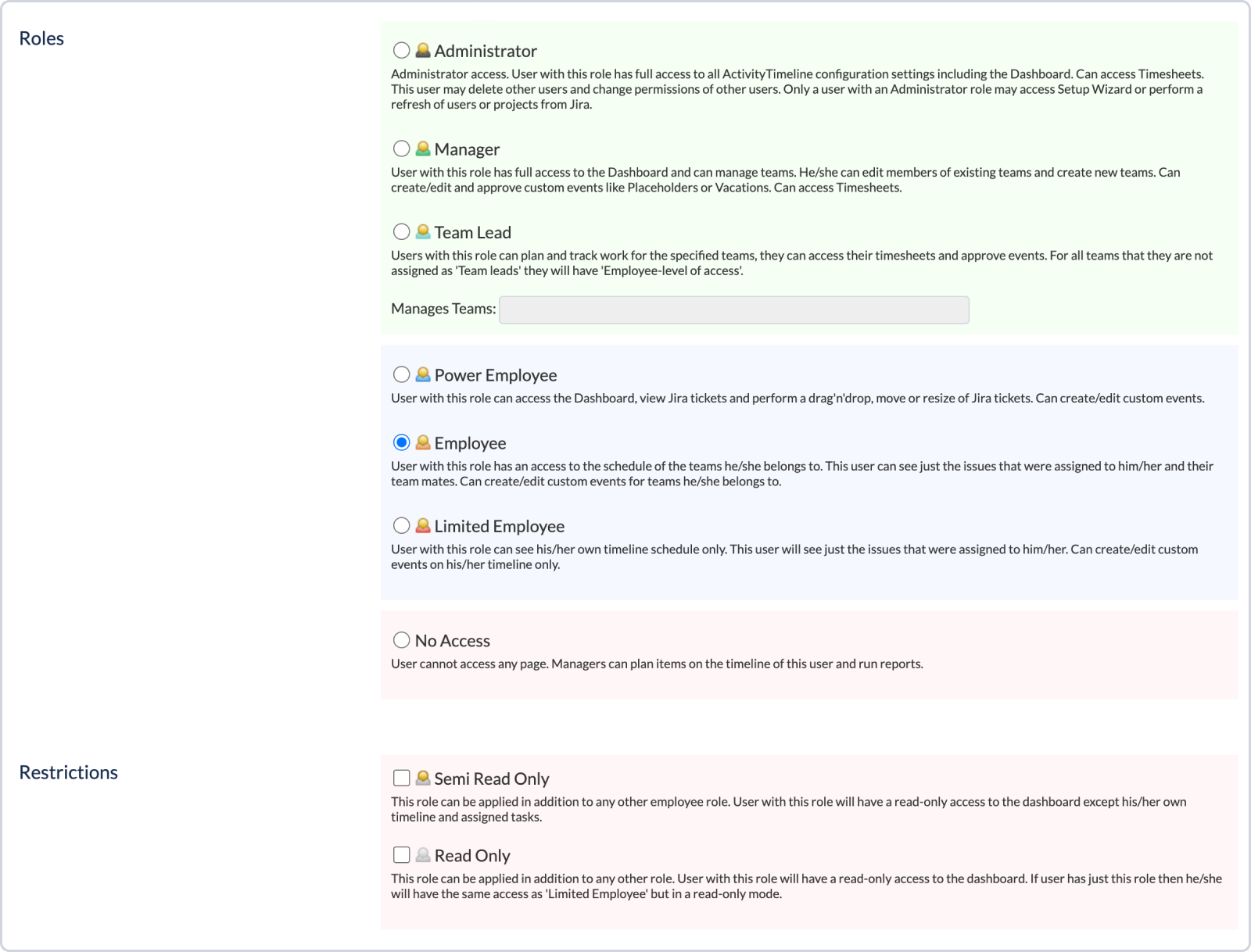 Image Added
Image AddedRole | Recommended for | Access to application | Additional permissions |
|---|---|---|---|
|
|
|
|
|
|
|
|
|
|
|
|
|
|
|
|
|
|
|
|
| Info |
|---|
RestrictionsActivity Timeline add-on allows assigning different types of Restrictions applied in addition to other roles: |
Restrictions | Access to Configurations | Access to modules |
|---|---|---|
|
|
|
|
|
|
Employee user role is set as a default role for newly added users.
This can be changed by Default role for new users in configuration : Synchronization > Refresh Users > Users Settings.
If you have any additional questions related to the following section, please don’t hesitate to contact our team at: support@reliex.com.
Also, you can check our Quick Start Guide to get started with ActivityTimeline in under 5 minutes.
![]() Frequently Asked Question. Read more.
Frequently Asked Question. Read more.
📰 Helpful tips in our Blog.
📬 Questions? Contacts Us.
🤝 Contact details for Solution partners.
Search doсumentation
| Live Search | ||||
|---|---|---|---|---|
|