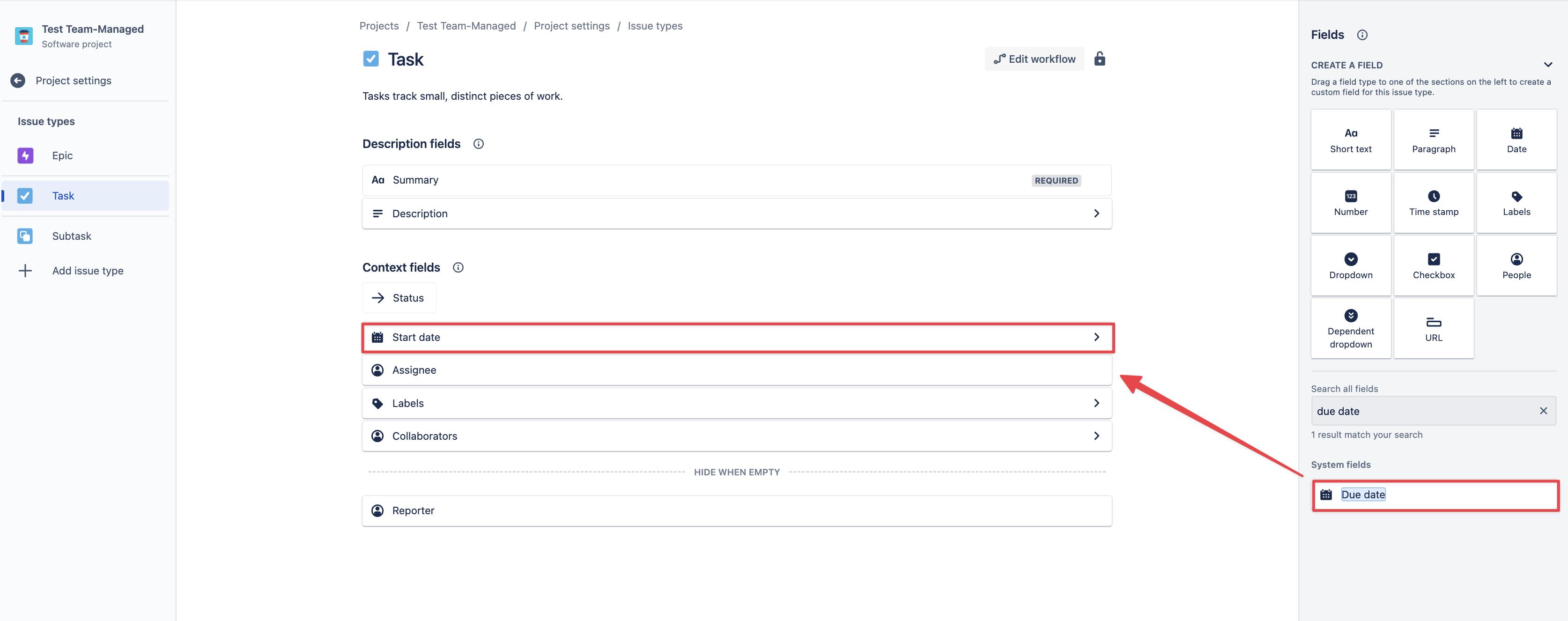Due to the fact that Jira Next - Gen projects don’t support Jira Team-Managed (formerly known as next-gen projects) projects do not support the standard cross-project issue field, it is not possible to setup which means that setting up Planned Start/End Dates inside within ActivityTimeline in a standard way.
typical manner is not possible. However, we have prepared for you a short guide with a workaround on how to properly integrate & to help you integrate and effectively work with Jira NextTeam-Gen Managed projects inside ActivityTimeline.
First things first, we would like to specify Before we proceed, it's important to note that there are 2 two possible way on how to work with Next-Gen projects inside ActivityTimeline: First one is easy, but less elegant and Second one which is more sophisticated, but provides better functionality. Both options are already used by our different customers, so it’s up to you to choose which one suits you bestways to handle Team-Managed projects within ActivityTimeline. The first option is simpler but less elegant, while the second option is more sophisticated but offers enhanced functionality. Both options have been successfully utilized by our various customers, so you can choose the one that best suits your needs.
1. Standard way
This method will require some manual configuration to be done inside Jira (if not done yet), as currently Atlassian doesn’t allow to make these manipulations automatically from our side.
Go to Jira Settings → Projects:
Then you need to open Project settings → Projects → Choose Next-Gen choose Team-managed project you’d like to manage inside ActivityTimeline and click on the title:
Once you open it, click on Project Settings → Issue types
There you will need to add ‘Start date’ & ‘Due date’ fields as Context fields to every issue type you have in your project:
Once you have this setup on all your NextTeam-gen managed projects, go to ActivityTimeline Configuration-> Jira integration tab ->Choose there ‘Start date’ & ‘Due date’ fields from the dropdown and save.
→ Team-Managed Projects Settings → Choose ‘Re-use Jira’s standard Start/Due date fields’ → Click ‘Update’:
Finally, you’re all set, now you can plan your NextTeam-Gen Managed project both from ActivityTimeline and it’ll be displayed in Jira and vice versa.
...
Basically, this method allows to work with all Jira NextTeam-Gen Managed projects without any problems, but the limitation of it, is that it’s not possible to set Start/End dates inside Jira itself, only in ActivityTimeline.
Go to ActivityTimeline Configuration → Jira integration tab→ Team-Managed Projects Settings
Make sure that Planned Start / End dates are set to ‘None’the option ‘Do not map to Jira fields’ is on, so that ActivityTimeline won’t be updating these fields in Jira:
...
In a nutshell, that’s it, you can go to ‘Plan’ view and drag’n’drop or resize items without any errors. System will be updating the assignee field in Jira, but not ‘Start/End’ dates. In case you would like to mix Classic and Next Gen projects, you need to follow the second option, as due to the limitation from Jira, you cannot have the same ‘Start/Due’ date fields for both Next-Gen and Classic projects.
Hopefully this was useful to you!
...