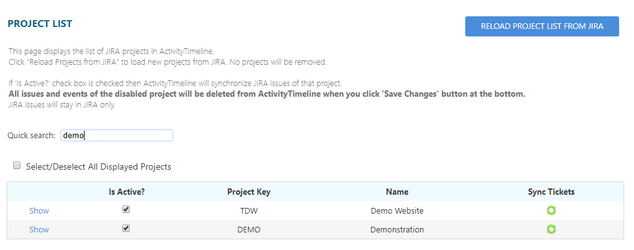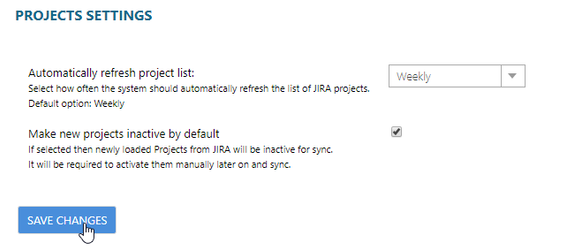ActivityTimeline administrator can control the tickets from which JIRA projects are to be shown on the dashboard.
...
| Note |
|---|
Every time you make any changes, click on Save Changes button at the bottom to save the configuration. |
Sort Projects
Sort Projects in alphabet order on Project Key and Name column by clicking on the column name. The active projects show up first.
Search for Project
In order to quickly find a needed project, enter Project Key or Project Name in Quick search fill-in field.
When you start to enter characters, the system starts an online search and shrinks the project list to show only matching entries:
To go back to the full list of projects, simply remove the characters from Quick search field, The list of projects will update automatically.
Edit/Delete Project
Click on Show link in Projects table to see the information about a project (project key and project name). In an opened page one can edit the information about the project and completely delete it from ActivityTimeline:
...
If you would like the projects that are imported from JIRA to not be active, check Make new projects inactive by default option, save changes and than press Save Changes button:
→ All projects become inactive. New project created in JIRA is also imported as inactive.
Refresh Projects from JIRA
...