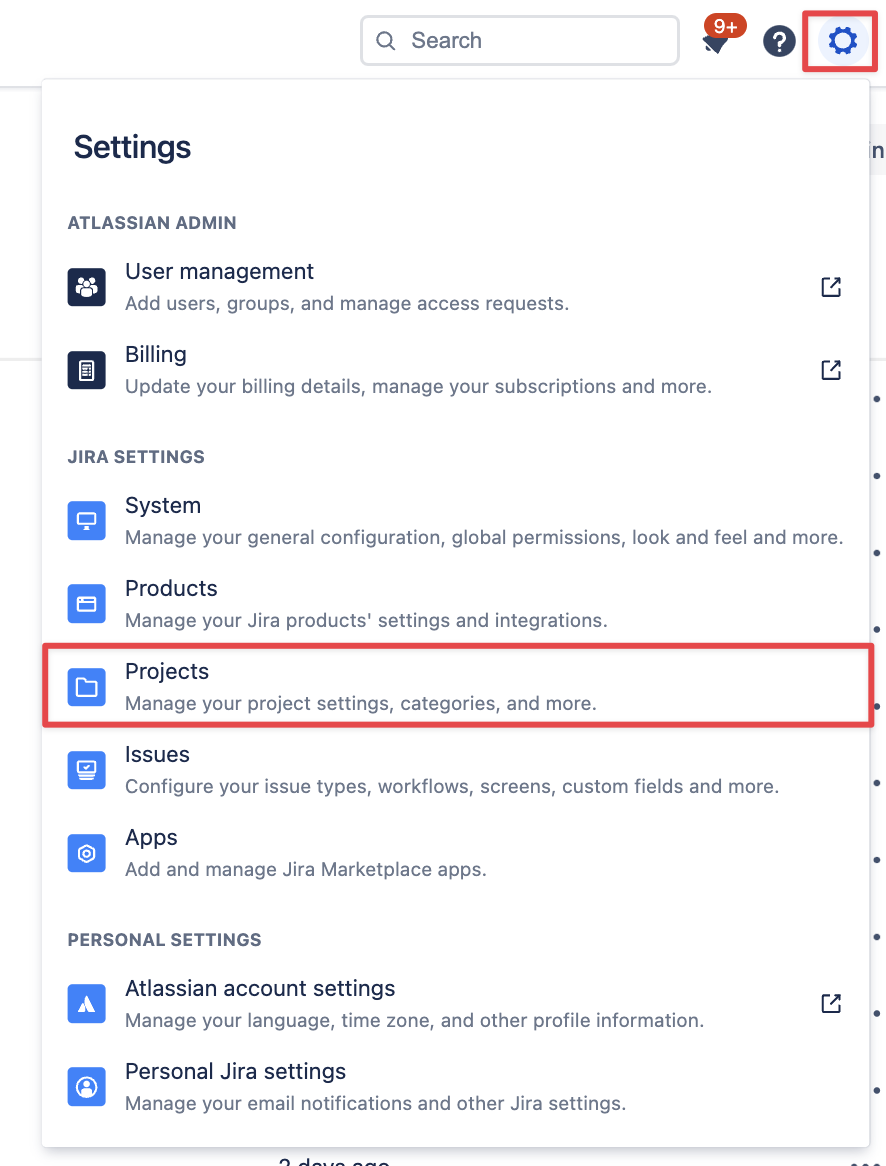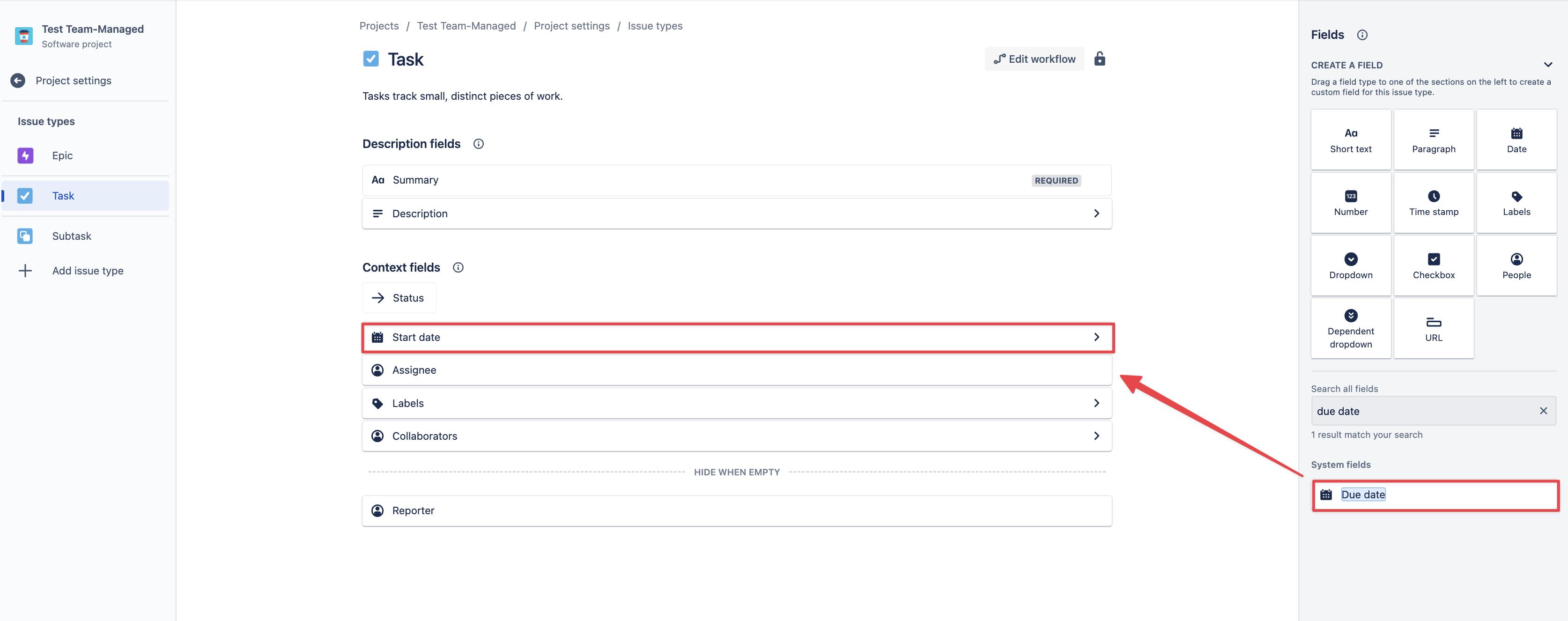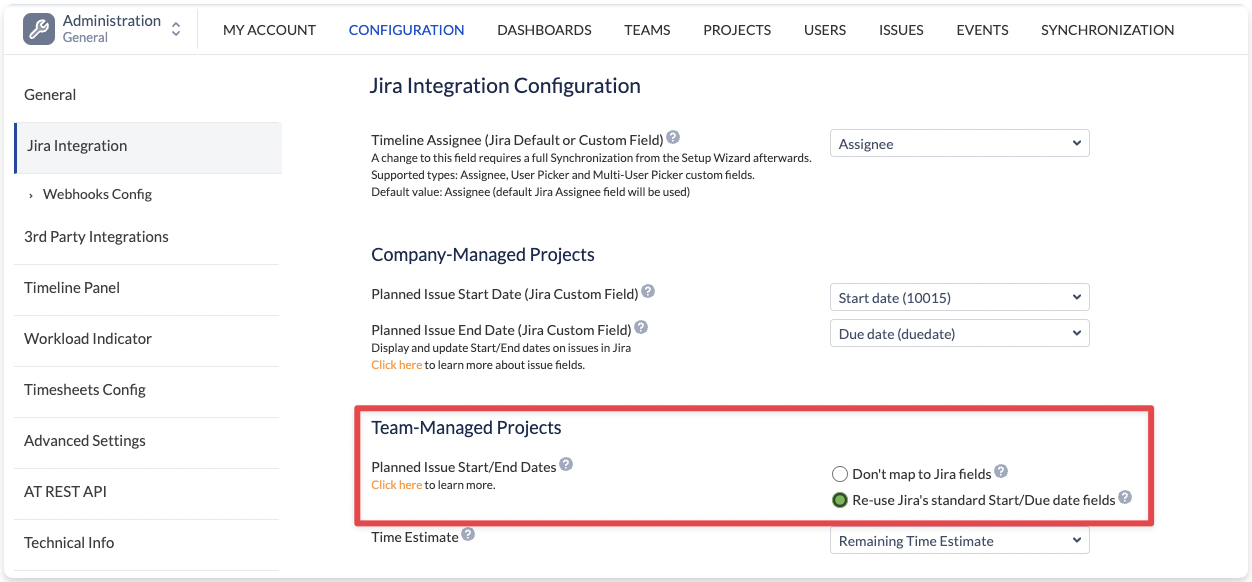...
Go to Jira Settings → Projects:
Then you need to choose Team-Managed project you’d like to manage inside ActivityTimeline and click on the title:
Once you open it, click on Project Settings → Issue types
There you will need to add ‘Start date’ & ‘Due date’ fields as Context fields to every issue type you have in your project:
Once you have this setup on all your Team-managed projects, go to ActivityTimeline Configuration-> Jira integration → Team-Managed Projects → Choose ‘Re-use Jira’s standard Start/Due date fields’ → Click ‘Update’:
Finally, you’re all set, now you can plan your Team-Managed project both from ActivityTimeline and it’ll be displayed in Jira and vice versa.
| Note |
|---|
IMPORTANT: Changing the field mapping may clear existing schedule on timelines. This could happen when the system will read the data from the different fields that may not contain data. |
...