Versions Compared
| Version | Old Version 5 | New Version 6 |
|---|---|---|
| Changes made by | ||
| Saved on |
Key
- This line was added.
- This line was removed.
- Formatting was changed.
...
...
...
...
...
...
...
...
...
...
I installed ActivityTimeline, but I don’t see any issues on users' timelines?
This situation happens if you have not configured Start/End dates fields from your Jira, meaning ActivityTimeline does not know where exactly to put these tickets on the timeline.
If you want your tickets to automatically to appear on users' timeline on dates set in Jira, you need to do the following:
If you already have Start/End Dates custom fields in your Jira (any Date Picker or Date/Time picker format will work), you can map them to ActivityTimeline, so that it could read this data from Jira and display your Tickets automatically.
You can do this by doing the following:
Go to ActivityTimeline
...
Configuration→Jira Integration→On the bottom of the page, from the dropdown choose your Start/End date
...
fields→Click on ‘Update’ button:
...
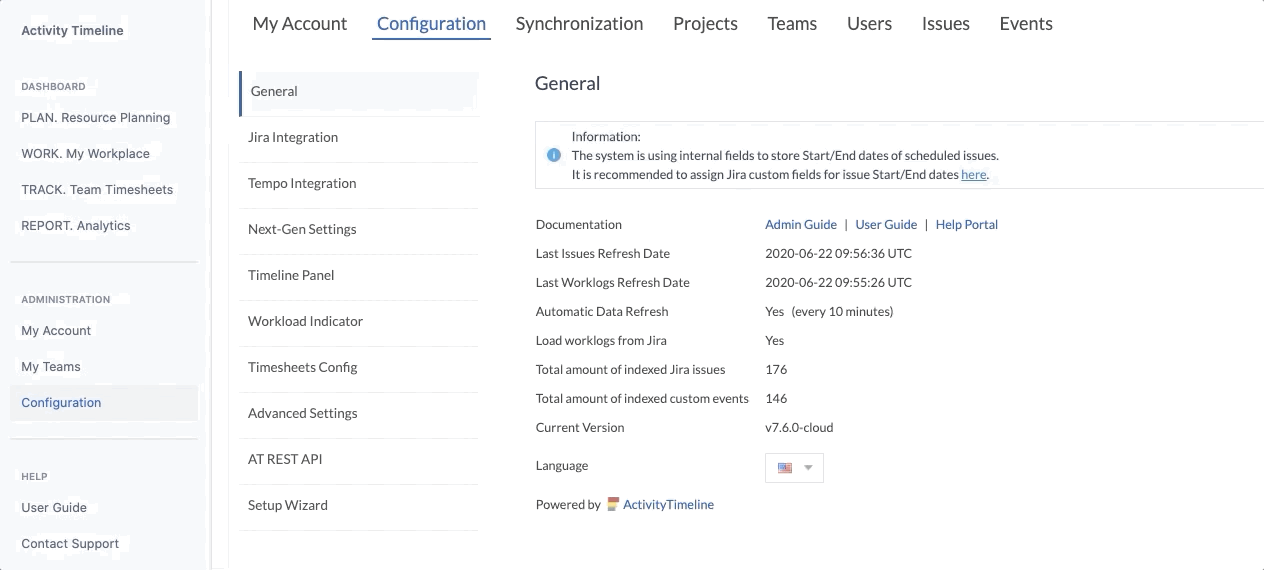 Image Added
Image AddedThen go to
...
Synchronization→Refresh issues→Perform full synchronization, so that system could re-cache all the issues.
...
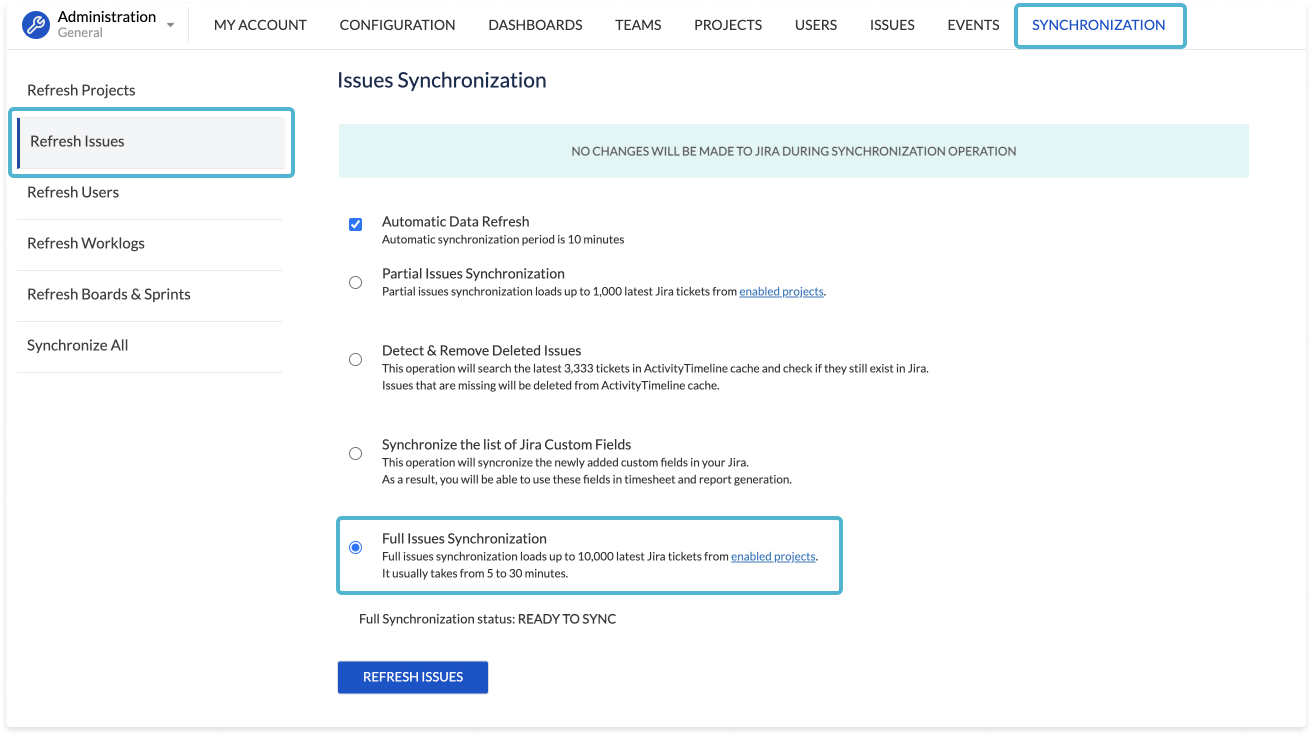 Image Added
Image AddedNote:If you already have some issues scheduled on your dashboard, changing configuration of your Start/End Dates field, will remove them from the schedule, so we recommend to firstly make sure that all those tickets also have Start/End dates set in Jira.
In case you do not have any custom fields in your Jira that could work as Start/End for ActivityTimeline, you can create new fields simply by following the guide that we have here:
https://activitytimeline.com/how-to-setup-jira-start-end-date-custom-fields.htmlAfter you have these fields created, follow the same procedure as mentioned above.
Main points:
| Table of Contents | ||||
|---|---|---|---|---|
|
I can only see issue key without its name and unable to do anything with the issue
So these items you are referring to are not actually Jira tickets, but only the worklogs (i.e. time) that were logged to these Jira issues. They are available on the Dashboard in Read-only format, so it’s not possible to change their location on the dashboard.
Note:issue is not necessarily must be assigned to the person for him/her to be able to log time there.
...
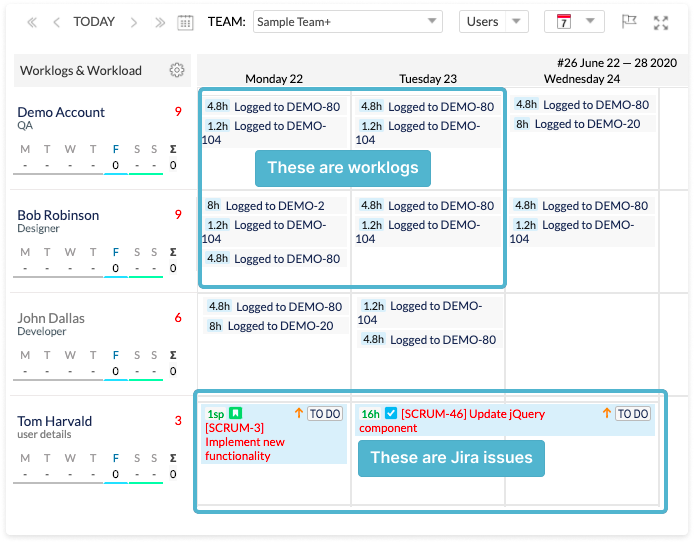 Image Added
Image Added
Is it possible not to split tasks for several days, but let users finish it one by one?
Yes, this is called ‘Liquid Mode’, meaning that system will allocate maximum amount of workload per day from resource’s available capacity. Here is the difference between Balance (default) mode and Liquid:
...
 Image Added
Image Added
You can switch to Liquid mode in ActivityTimeline
...
Configuration→Workload Indicator→Workload Calculation Algorithm
Is it possible to assign the same task to different people?
Yes, for this you need to drag’n’drop the task while holding ‘Shift’ key, ActivityTimeline will then split the task between 2 assignees splitting the estimate of the task.
You can later click on any of the task and adjust the start/end dates of the tasks and their estimates by clicking on ‘Manage issue part’ button.
...
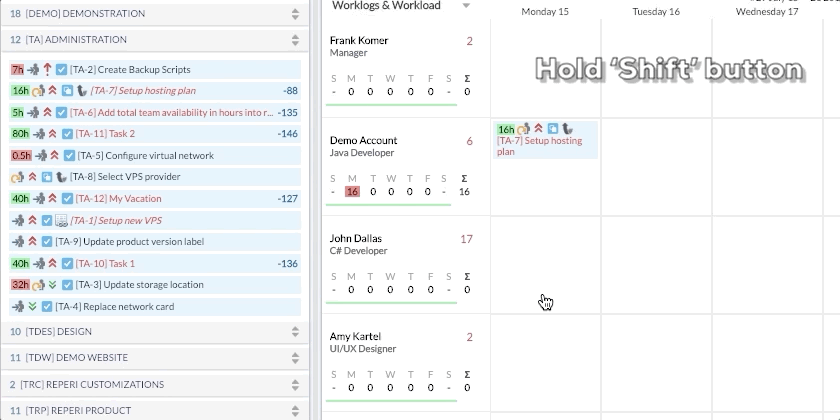 Image Added
Image AddedCan I edit the appearance of issues on the Timeline?
Yes, you can modify the appearance of the issue based on its project, assignee, status, priority and issue type. This can be edited in ActivityTimeline
...
Configuration→Issues→Issue customization:
...
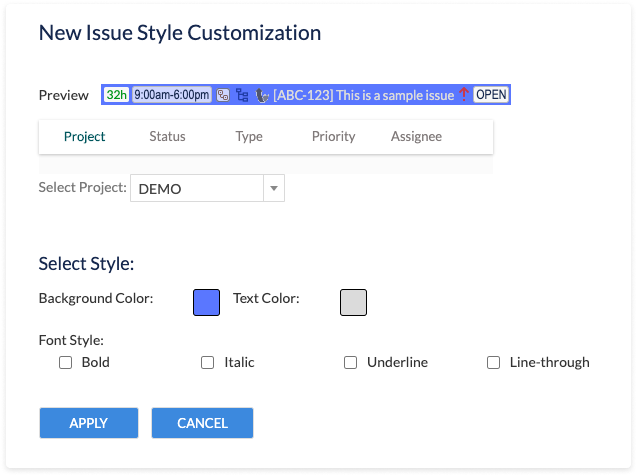 Image Added
Image Added
Is it possible to display additional information on the issue?
Yes, you can add 1 additional field directly to the issue on the dashboard plus you can add up to 3 additional custom fields to the issue card. This can be do in:
ActivityTimeline
...
Configuration→Issues→Issue appearance
...
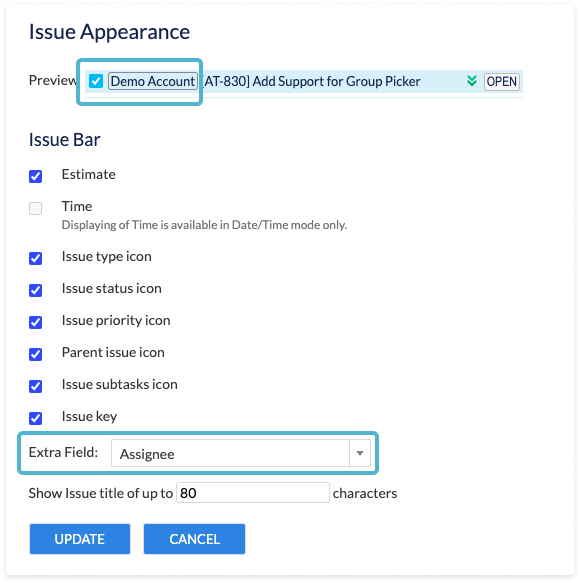 Image Added
Image Added
Is it possible to display not only date but also hours on the issue?
Yes, it is possible to plan issues not only on a specific day, but also on a specific hour, for this you need to switch the setting in
...
Configuration→ Timeline Panel→Planned Start/End Dates format from Date only to Date/Time
...
 Image Added
Image Added
Note:If you have Jira Start/End dates field mapped to ActivityTimeline, they must be of the same type as this configuration, meaning you either use only dates both in Jira and AT or you use Date & Time both in Jira and AT, otherwise system will not work properly!
Is it possible to track Dependencies in ActivityTimeline?
ActivityTimeline allows to track only ‘blocks’ or ‘blocked by’ issue link from Jira. You can enable this tracking in ActivityTimeline
...
Configuration→Timeline Panel→ ‘Track blocked issues’.
When blocked issues will be scheduled before blocking issue, system will display an exclamation mark near the ticket.
Note: It is not possible to set dependencies inside ActivityTimeline, it should be done directly in Jira through issue links
...
.
![]() Frequently Asked Question. Read more.
Frequently Asked Question. Read more.
📰 Helpful tips in our Blog.
📬 Questions? Contacts Us.
🤝 Contact details for Solution partners.
Search doсumentation
| Live Search | ||||
|---|---|---|---|---|
|