Versions Compared
Key
- This line was added.
- This line was removed.
- Formatting was changed.
...
...
...
...
Filters on the issue panel don’t apply to the planning dashboard on the left.
Filters on the issue panel don’t apply to the planning dashboard on the left. (Apply filter switch)
By default filters apply only to the Issue panel (i.e. backlog), where you can find issues to be scheduled. However, if you want filters to also be applied to the planning dashboard on the right, you can do it by simply turning on ‘Apply filters to Timelines’ switch.
For example, if you want only tickets from the project ‘Scrum’ to be visible on the users:
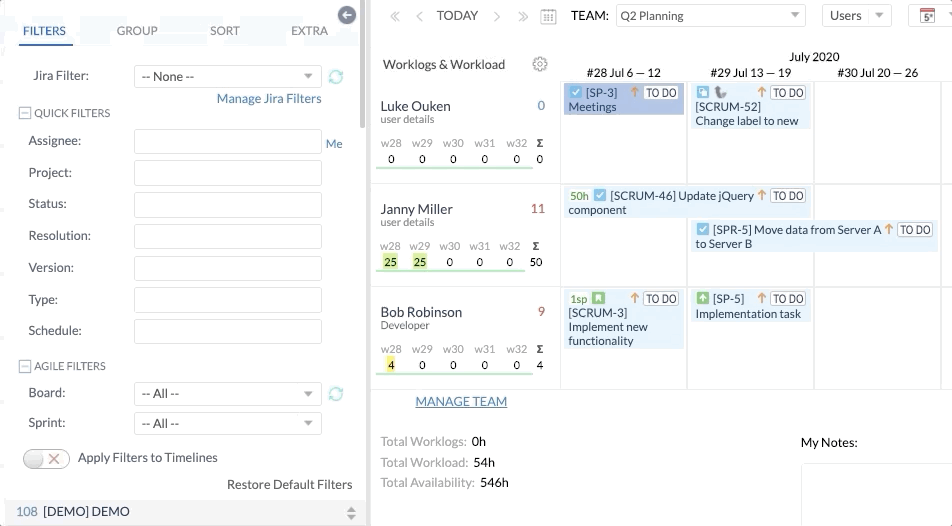 Image Added
Image Added
Main points:
...
| Table of Contents | ||||
|---|---|---|---|---|
|
I created an issue in Jira, but I cannot find in ActivityTimeline?
Most probably the issue was not yet synchronized from Jira, you can resolve this simply by clicking on the ‘Refresh' button.
By default issues are synced every 15 minutes from Jira to ActivityTimeline, but synchronization can be triggered manually by ‘Refresh’ button. All the changes from ActivityTimeline are synced to Jira instantaneously.
How do I use JQL to find issues in ActivityTimeline?
There are 2 option for this:
First one, if you have your filters saved in Jira, they will be available right away in the dropdown “Jira filter” (Note, that filter must be marked as ‘Favourite’ in Jira for it to appear in the dropdown).
...
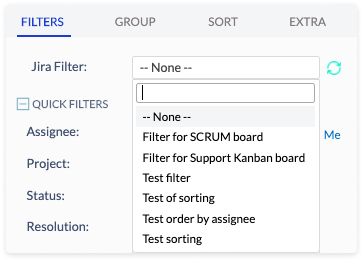 Image Added
Image AddedAlternatively, you can use advanced JQL search right in ActivityTimeline from ‘Extra’ tab on the left panel:
...
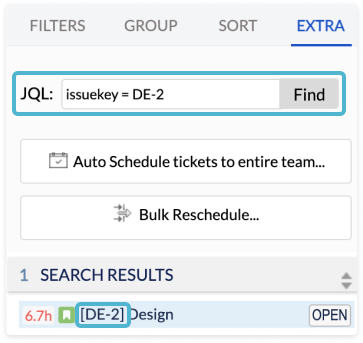 Image Added
Image Added
Is it possible to schedule tickets automatically?
It is possible to automatically schedule tickets on the dashboard. For this you need to go to ‘Extra’ tab on the left panel click on ‘Auto Schedule tickets to entire team’ button.
After this you will be presented with an auto-schedule dialogue:
...
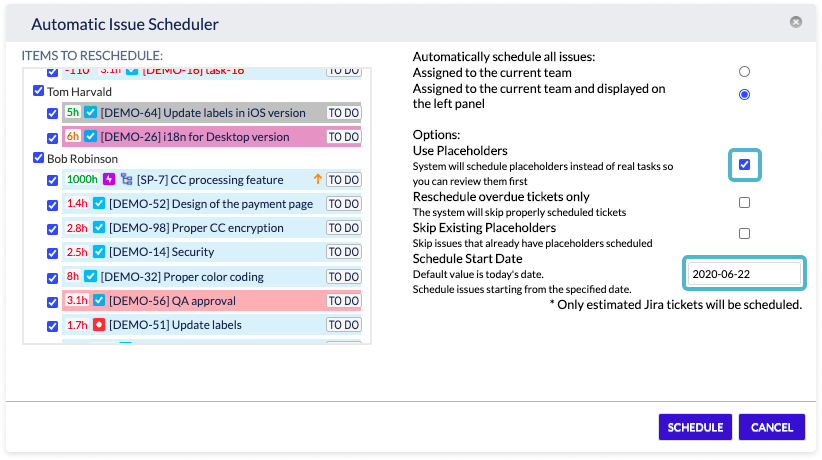 Image Added
Image Added
By default system suggests you to use ‘Placeholders' to auto-schedule tasks, meaning the System won’t update the actual Jira tasks, but rather will create placeholders to present you with a suggested plan. You can later use ‘Bulk Reschedule’ button to bulk-approve them and replace for actual Jira tasks.
...
in order for ActivityTimeline to be able to auto-schedule your tasks they have to be assigned in Jira (i.e. they should all have assignees) and estimated, otherwise the system would not know how to properly allocate them on Dashboard. Unassigned & un-estimated tasks will be left behind.
...
Note:
![]() Frequently Asked Question. Read more.
Frequently Asked Question. Read more.
📰 Helpful tips in our Blog.
📬 Questions? Contacts Us.
🤝 Contact details for Solution partners.
Search doсumentation
| Live Search | ||||
|---|---|---|---|---|
|