Versions Compared
Key
- This line was added.
- This line was removed.
- Formatting was changed.
This step is an option, yet we really recommend doing it as it will allow using the full capability of ActivityTimeline.
By default, ActivityTimeline connects to Jira only through the ‘Assignee’ field, meaning it knows whom the task is assigned to, but does not know where to allocate it on the person’s timeline, hence it should all be done manually.
There is nothing wrong with manual planning via drag’n’drop, however, if you want the dates of the task to be displayed in Jira as well as be able to schedule tasks right from your issue, we recommend mapping your Start/End dates to ActivityTimeline.
In order to connect your Jira Start/End date fields to ActivityTimeline follow this simple guide:
If you want your tickets to automatically appear on users' timeline on dates set in Jira, you need to do the following:
If you already have Start/End Dates custom fields in your Jira (any Date Picker or Date/Time picker format will work), you can map them to ActivityTimeline, so that it could read this data from Jira and display your Tickets automatically.
You can do this by doing the following:
Go to ActivityTimeline Configuration→Jira Integration→ From the dropdown choose your Start/End date fields→Click on ‘Update’ button:
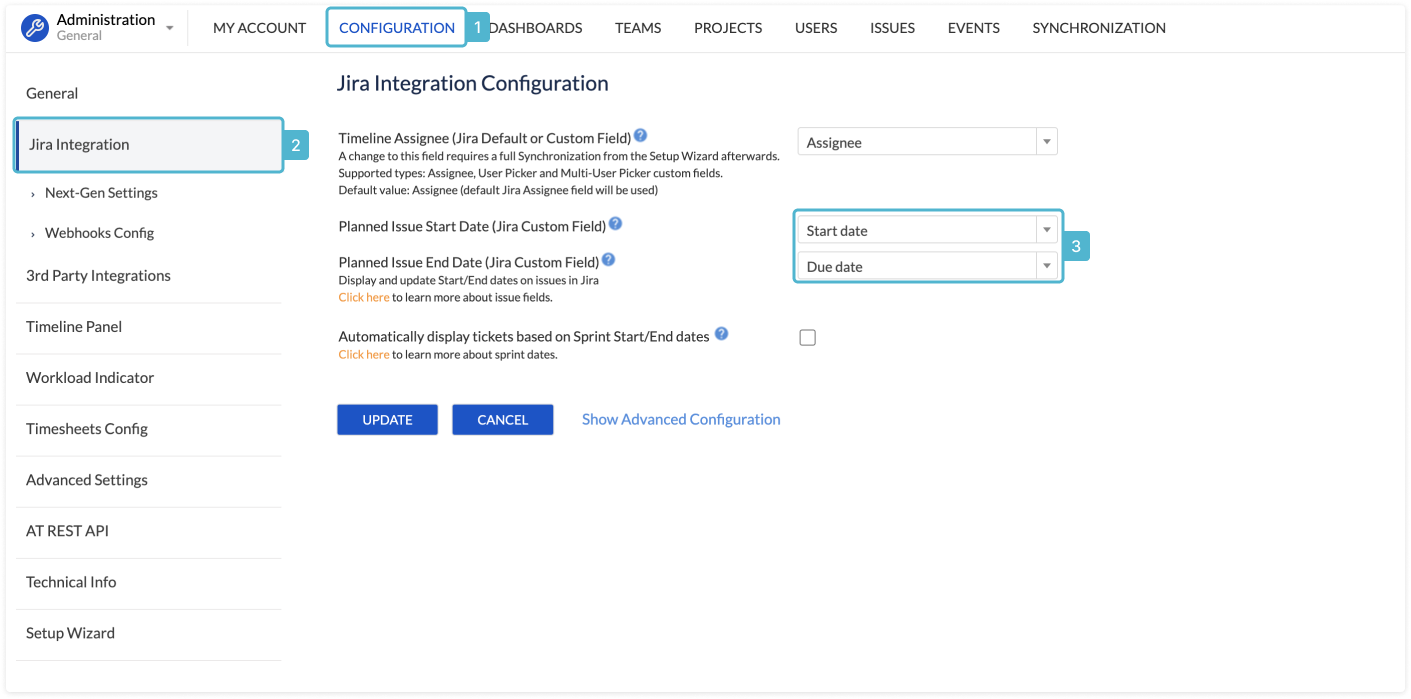
Then go to Synchronization→Refresh issues→Perform full synchronization, so that system could re-cache all the issues.
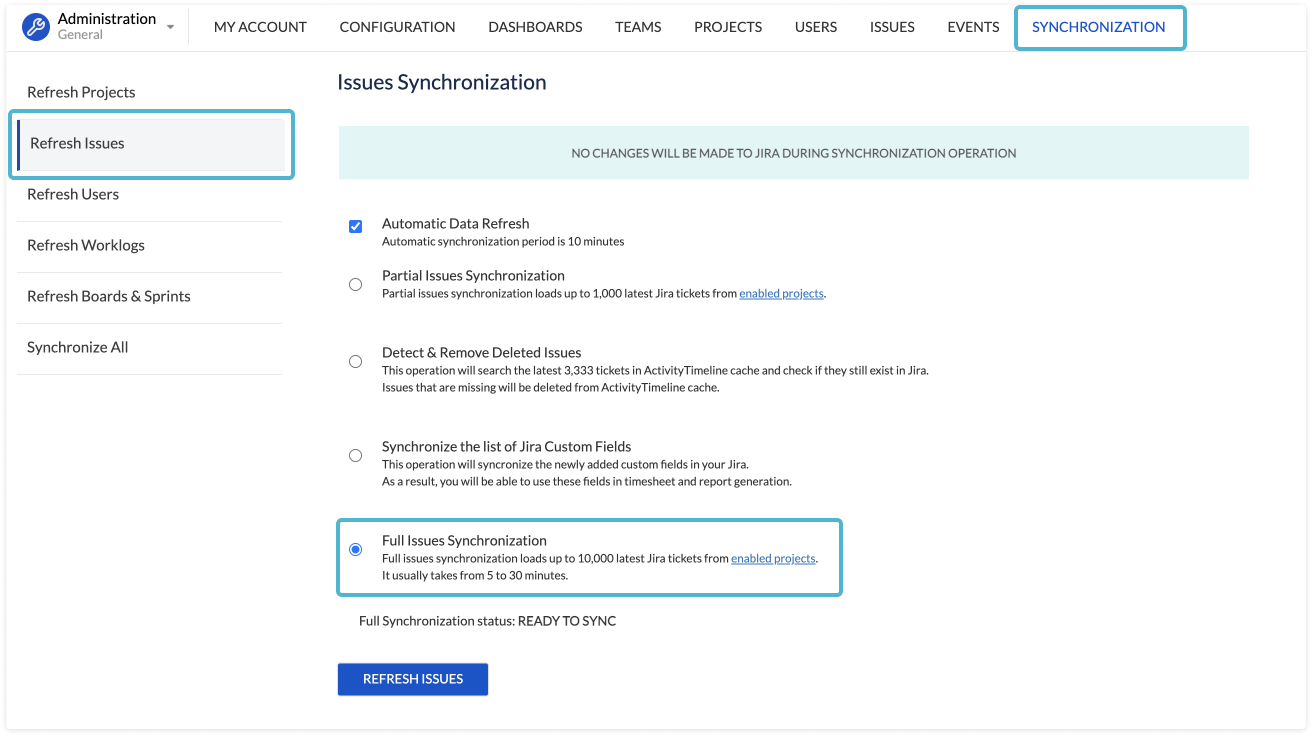
Note:If you already have some issues scheduled on your dashboard, changing the configuration of your Start/End Dates field, will remove them from the schedule, so we recommend firstly make sure that all those tickets also have Start/End dates set in Jira.
In case you do not have any custom fields in your Jira that could work as Start/End for ActivityTimeline, you can create new fields simply by following the guide that we have here: https://activitytimeline.com/how-to-setup-jira-start-end-date-custom-fields.html
After you have these fields created, follow the same procedure as mentioned above.
| Panel | ||||||
|---|---|---|---|---|---|---|
| ||||||
Important:You can use the following fields to integrate ActivityTimeline with other applications that use date picker fields, like BigGantt or BigPicture by Softwareplant. You can check our guide on how to perform this integration here. |
Once you are all set, go to the next step, which is: Assign Jira Tasks & Custom Events
![]() Frequently Asked Question. Read more.
Frequently Asked Question. Read more.
📰 Helpful tips in our Blog.
📬 Questions? Contacts Us.
🤝 Contact details for Solution partners.
Search doсumentation
| Live Search | ||||
|---|---|---|---|---|
|