Versions Compared
Key
- This line was added.
- This line was removed.
- Formatting was changed.
How to assign tasks on the Team Panel directly from Jira?
Reliex Team is continuously working on the improvement of the existing functionality and on the numerous requests from our customers we have added the possibility to assign tasks on our Team Panel directly from the Jira issue screen (Jira Cloud only).
How to Configure the Team Field in Jira?
Go to ActivityTimeline Configuration → Jira Integration page
Click on the Show Advanced Configuration link, then Create Team Field button:
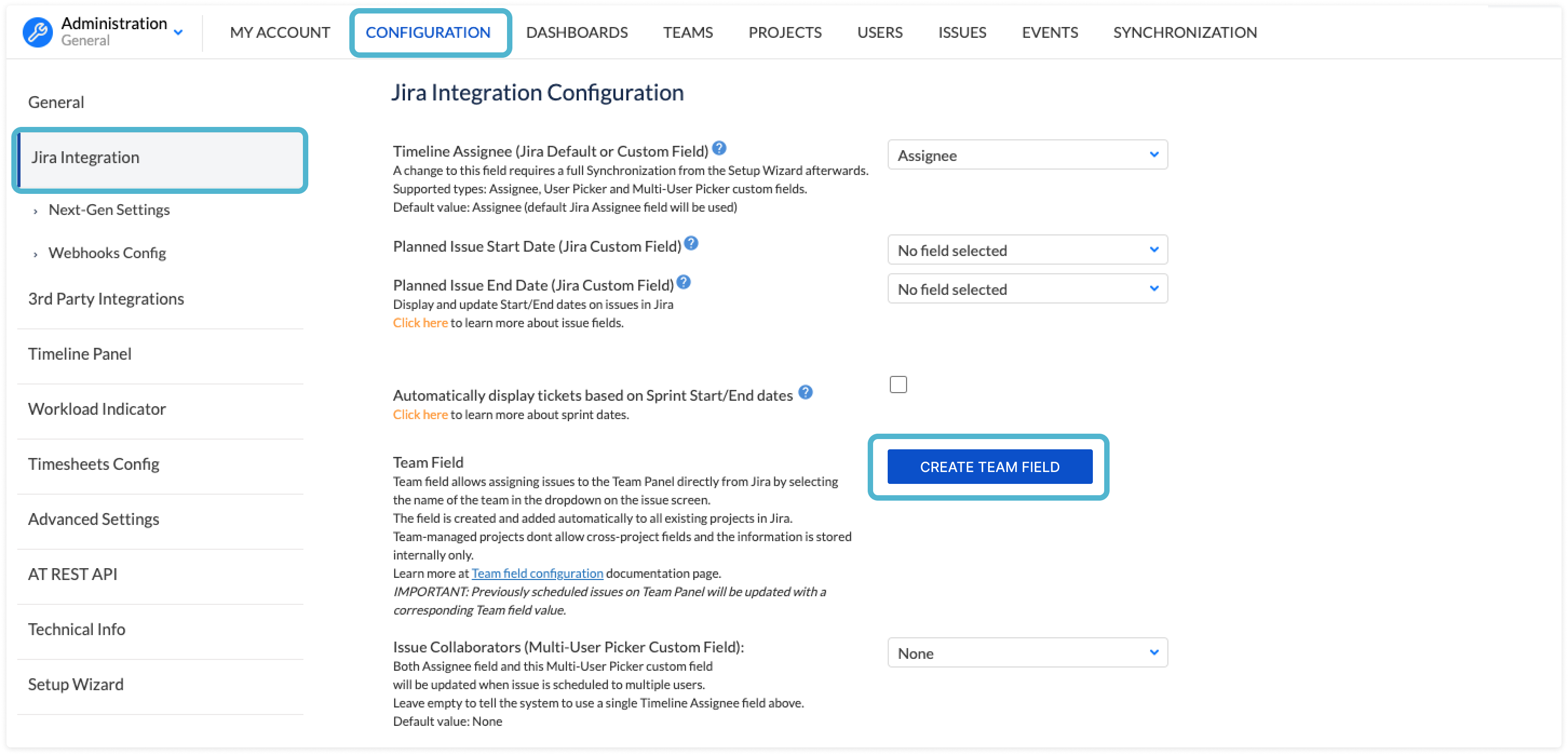
3. Choose the name for your Team Field & click ‘Submit’
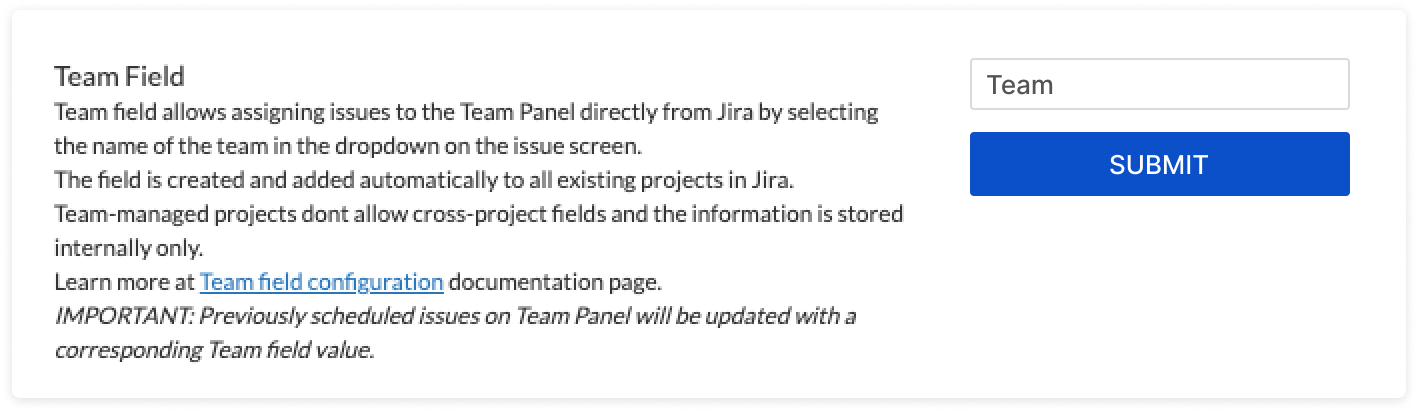 Image Removed
Image Removed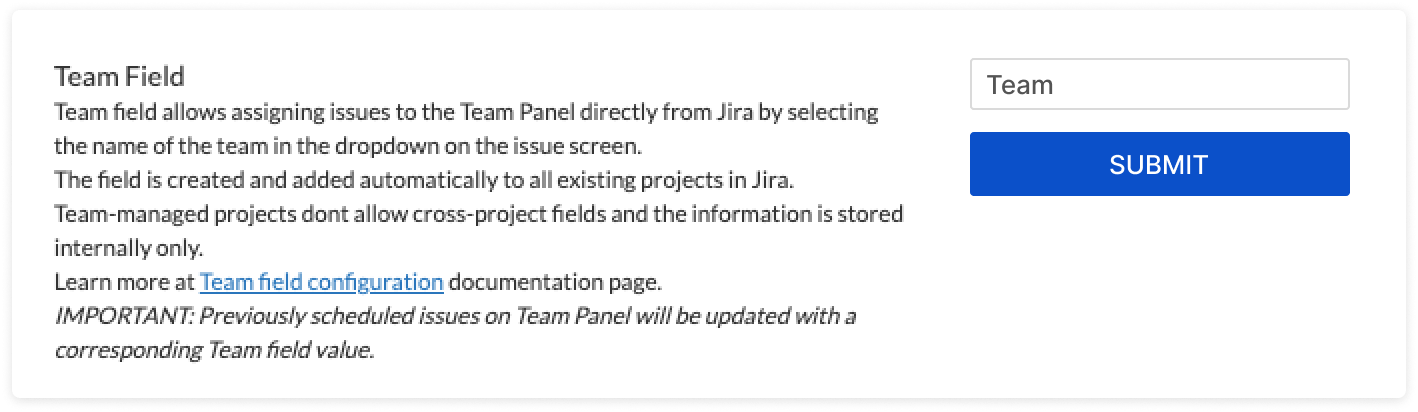 Image Added
Image AddedNote: after you click the ‘Submit’ button, ActivityTimeline will create a new custom field in your Jira and add it to your Jira issue screens. Afterward, the system will update all issues that are currently scheduled on the Team Panel with the corresponding Team field value, this may take a couple of minutes depending on the size of your Jira instance.
4. You can now go to Jira and assign tasks directly on the Team Panel:
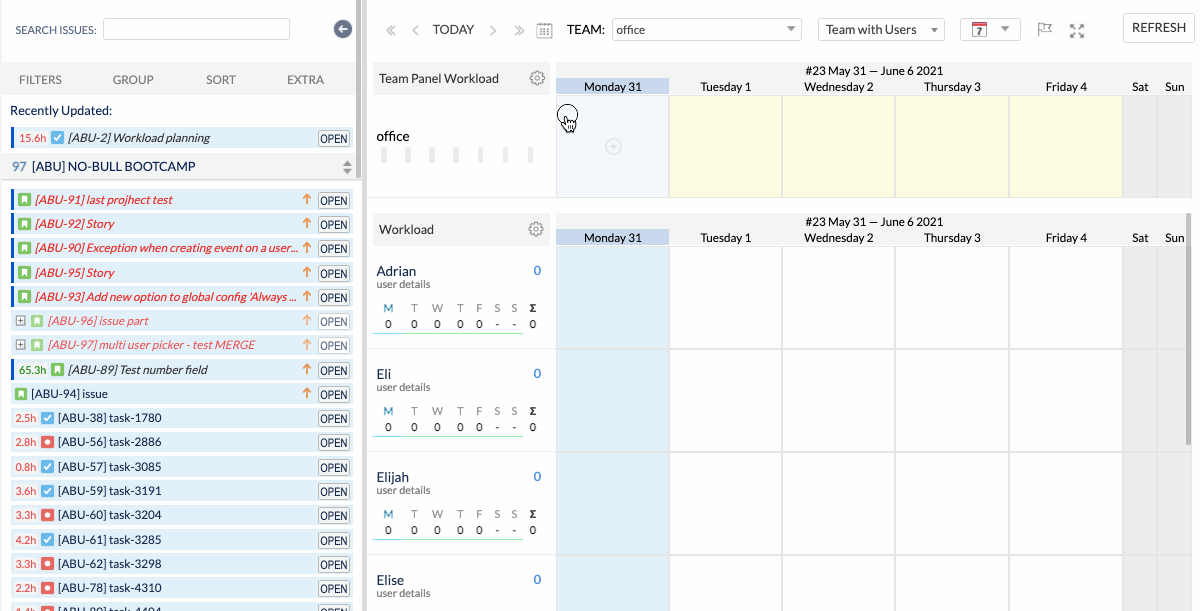
Note: When an issue is dropped to the Team Panel, the system will clear the information about the assignee of the issue and set ‘Team Field’ information.
Important notice
The assignee field takes precedent over Team Field, so if an issue is assigned to both User & Team, it will be shown on the user’s timeline
Team Panel does not support Issue parts, hence it’s not possible to partially assign a task to the Team & partially to an individual
Jira instance must allow ‘Unassigned issues’, you can check if your instance allows this in Jira Settings->System
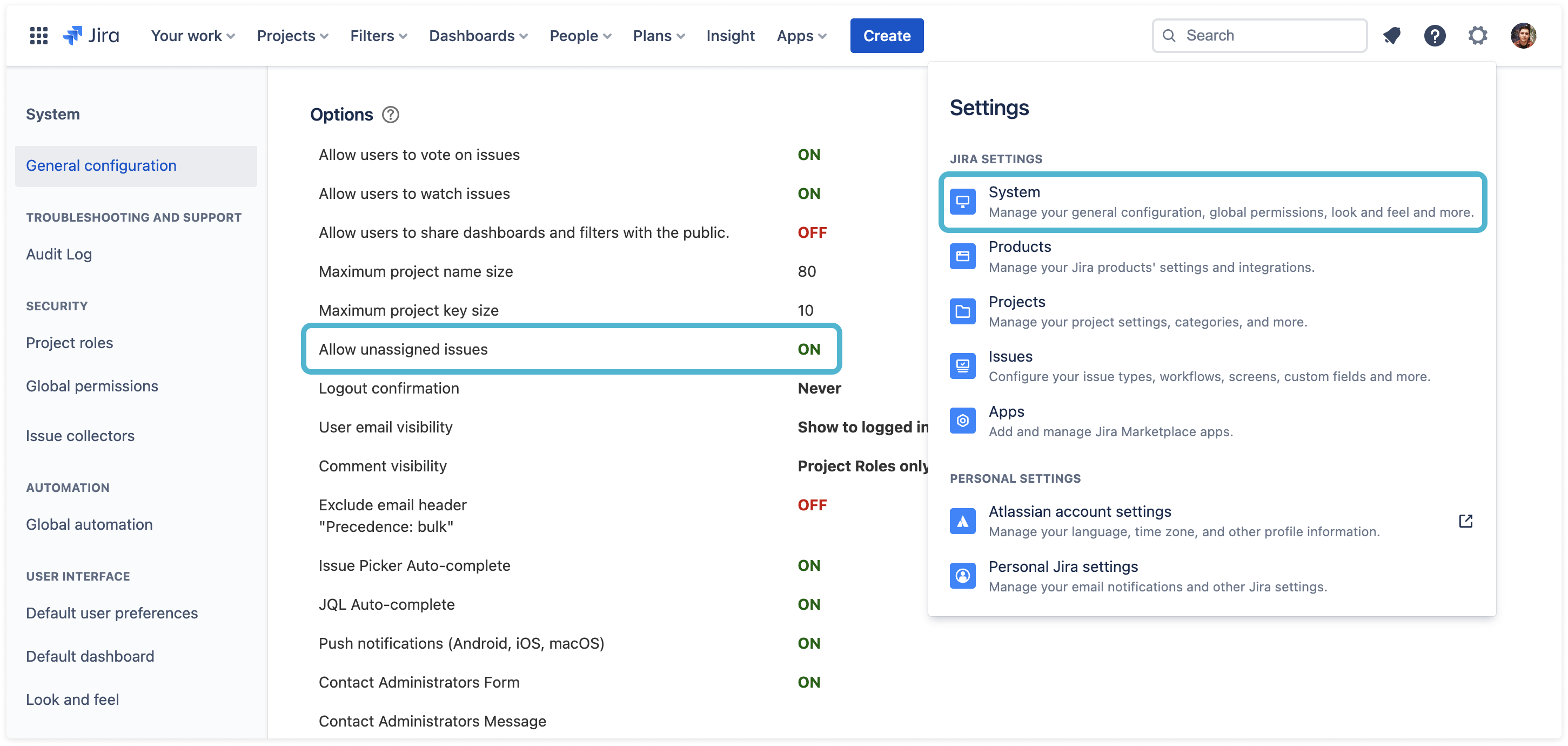
You can ‘unlink’ the field from ActivityTimeline and the system will no longer try to update it, after this, you can remove the field from your Jira instance. You can do this in ActivityTimeline Configuration->Jira Integration->Unlink
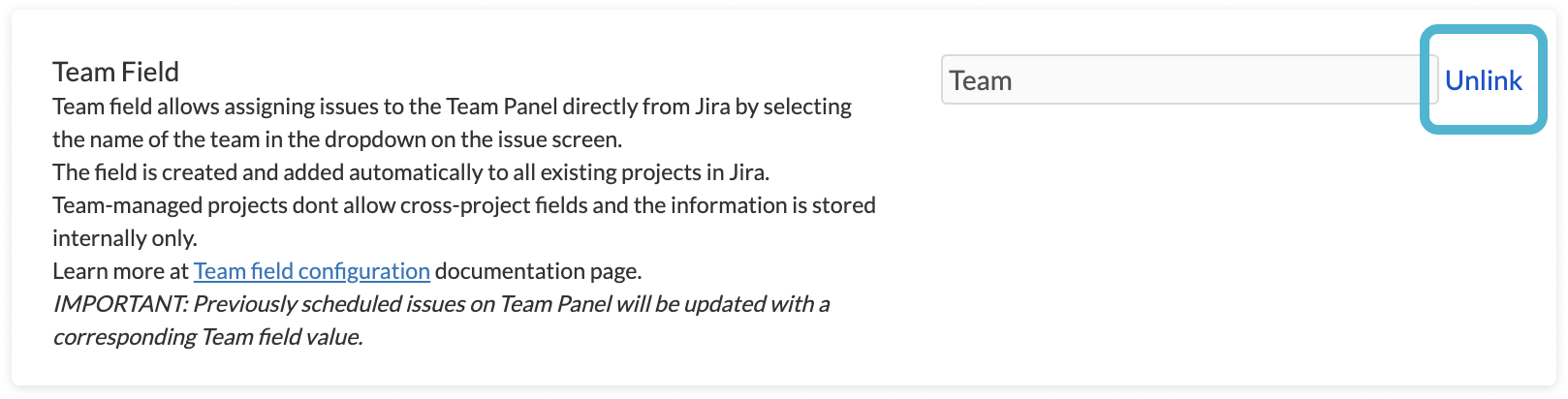 Image Removed
Image Removed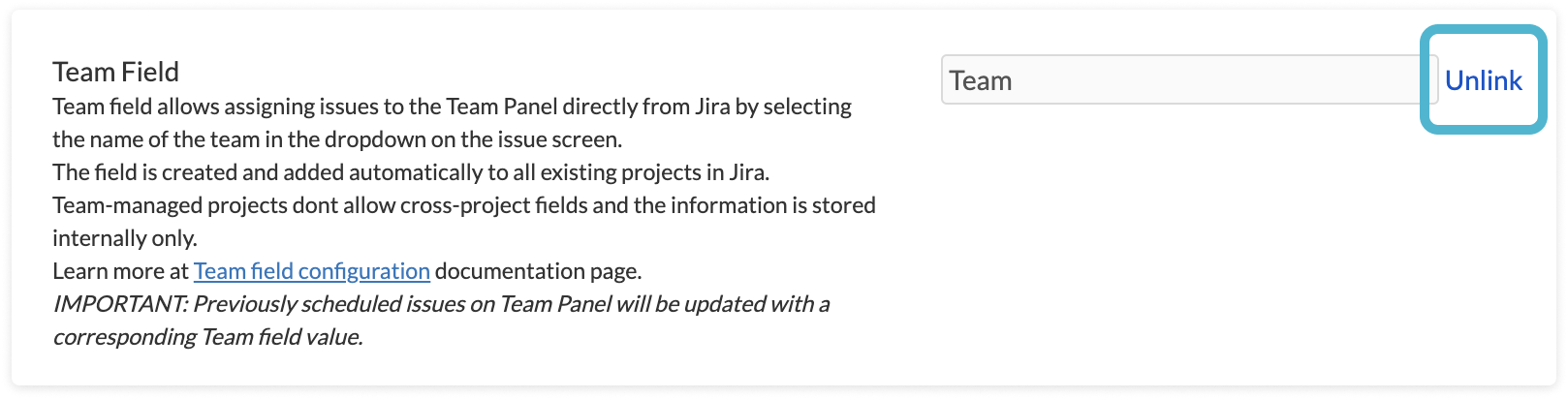 Image Added
Image Added
You can also learn more about the new workload indicator for Team Panel here: Team Panel Workload Modes
If you have any additional questions related to the following section, please don’t hesitate to contact our team at support@reliex.com.
![]() Frequently Asked Question. Read more.
Frequently Asked Question. Read more.
📰 Helpful tips in our Blog.
📬 Questions? Contacts Us.
🤝 Contact details for Solution partners.
Search doсumentation
| Live Search | ||||
|---|---|---|---|---|
|