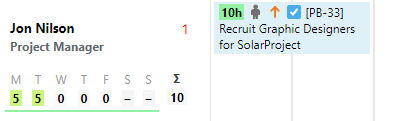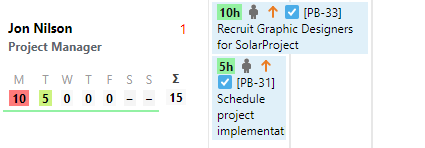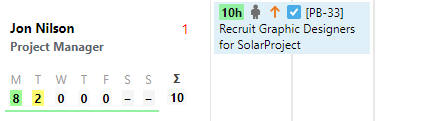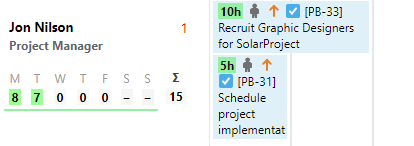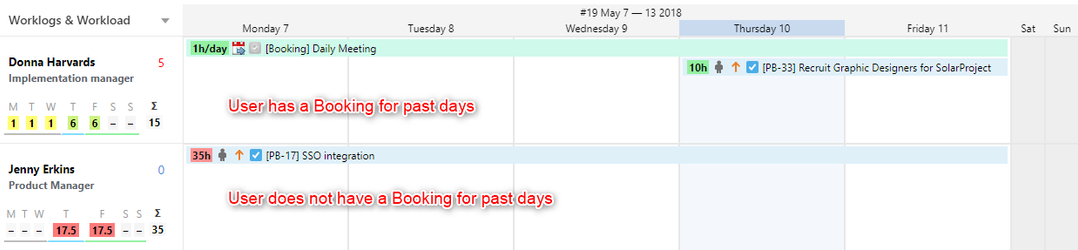ActivityTimeline add-on provides everybody who has access to a specific team timelines an ability to see the workload for each person and for the whole team.
...
- blue - out of the office; Day Off, Vacation, Sick Leave or Holiday is scheduled on a user
- yellow - workload is not enough (less than 50% h/day) and some additional tickets can be added to a timeline
- olive - workload is not enough (between 50-88% h/day) and some additional tickets can be added to a timeline
- green - workload is enough (between 88-100% h/day), no more tickets can be scheduled on a timeline
- light red - a person is overloaded (between 100-125% h/day) and some tickets have to be re-scheduled for another day
- red - a person is overloaded (more than 125% h/day) and some tickets have to be re-scheduled for another day
- purple - issue is assigned on Logged time, Day Off, Vacation, Sick Leave or Holiday is assigned on Logged time or weekend
- grey - workload is "0" h/day; no workload is displaying on that day
...
Balance Mode | Liquid Mode |
|---|---|
Balance mode evenly distributes hours for a set period. If a task is estimated for 10 hours, and a manager schedules it for 2 days, the system will automatically schedule 5 hours per each day for that task | The liquid mode will help you to plan the workload according to default involvement of a user. If a task is estimated for 10 hours, and a manager schedules it for 2 days, the system will automatically put all hours upfront. It's a move convenient way of scheduling
|
Example with one task: Example with overlapping tasks: 10h task is evenly spread out for two days and 5h task is added to firsd day | Example with one task: Example with overlapping tasks: the system covered 8h working day with 5h task that should be done for the first day; time of 10h task is allocated according to the user's involvement |
...
Workload Indicator available options: | |
|---|---|
for Future and Past Days | for Future Days including current day |
| N/A |
|
|
|
| Availability Mode | |
|
|
Worklogs & Workload Mode
This setting is useful when people log work and the remaining time estimate decreases over time.
To reflect proper planning the remaining estimate is excluded and not spreaded on the past period of time. Keeping this setting will allow people to track their time in a JIRA ticket more precisely.
Indicators is displaying people's actual workload based on tasks remaining estimates in the future and logged hours in the past.
A team member has 15 hours of work from Monday till Friday. 9th of May is the current date and 7th and 8th of May have already passed. The remaining time estimate of 15 hours should not be allocated to the period in the past since nobody will jump to a past date and perform the remaining hours of work.
Estimation and Logged hours
Issue is estimated to 35 hours. Monday and Tuesday are a past days - they are not taken into account.
Estimated hours are pulled upfront to the rest of scheduled period - from Wednesday (current day) till Friday.
If user log work on Monday and Tuesday (8 hours each day) than estimation of the issue automatically decrease.
Estimation and Overdue tasks
...
Indicator will show overdue estimated task with logged time as number with star symbol (*) in the past period.
Workload Mode
Indicators will display people's workload based on remaining time estimates of tasks.
"Exclude past *period from distributing remaining estimate" option for Workload Mode:
The remaining time estimate of 16 hours should not be allocated to the period in the past since nobody will jump to a past date and perform the remaining 8 hours of work.
...
"Distribute remaining estimate into past days" option for Workload Mode:
Indicator shows workload with remain estimate allocated to past and future days as well without notifying about overdue issues and without showing a logged time:
Availability Mode
Indicators will display people's availability based on involvements and remaining estimates of scheduled tasks
"Exclude past *period from distributing remaining estimate" option for Availability Mode:
The indicator shows only available hours with distributed available time for the future period without showed logged time in the past. For current day Availability Mode include logged hours. Indicator shows possible overdue issues in the past (ex.: on Monday). Remaining estimate from past (ex.: Tuesday) shifted to future days. Logged time (ex.: 1 hour on Wednesday) is shown for the current day only to display the cause of time decrease:
"Distribute remaining estimate into past days" option for Availability Mode:
Indicator shows availability with available estimate allocated to past and future days as well without notifying about overdue issues and without showing a logged time:
Indicator with logged time (ex.: 1 hour on Wednesday):
If ActivityTimeline administrator wants to exclude any past days from the remaining time estimate in Workload and Availability modes as well, he or she can configure this in Configuration:
- Go to Configuration tab > Workload Indicator page > Workload & Availability Modes section
- Select the desired value:
- Distribute remaining estimate into past days (not recommended)
- days/weeks/days and today
3. Click Update.
→ This setting ensures that the system will not spread the remaining time estimate across the past period and the current date.
...
Booking calculation in Workload Indicator
"Treat Booking items as worklogs in the past" option determines how worklogs are calculated in the past days.
Indicators will display people's actual workload based on tasks remaining estimates in the future and logged hours in the past.
To set an option:
- Go to Configuration tab > Workload Indicator Settings (Legacy) page > Past Days section
- "Treat Booking items as worklogs in the past" checkbox is enabled
Workload Indication for Custom Events
...
| Tip |
|---|
Weekends are also configurable. By default, Sunday and Saturday are specified as non-working days. But one can set Saturdays as working days and such, in Configuration -> Workload Indicator Settings (Legacy) page. |
Configure Working Days
...