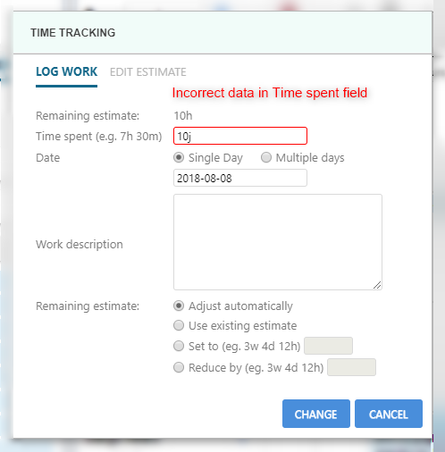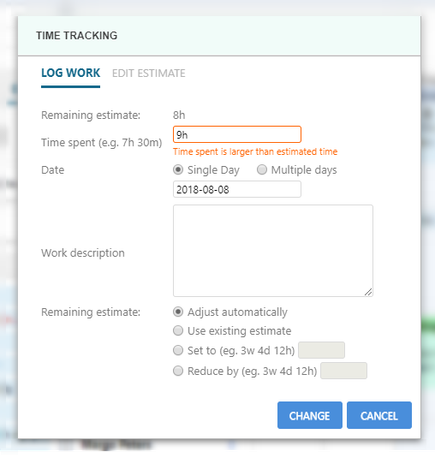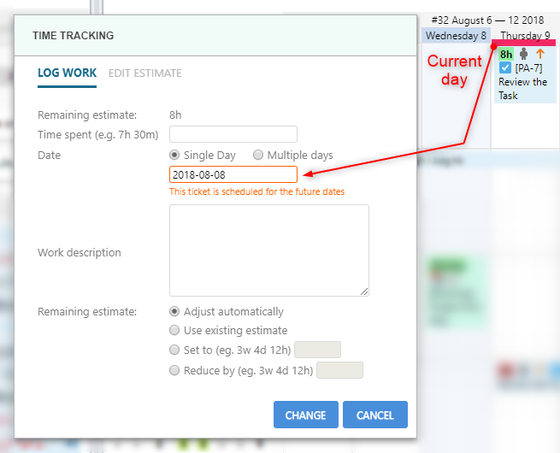...
...
...
...
...
...
...
...
| title | Tips: |
|---|
...
...
...
...
...
Fill in time in format (1w 4h 30m)
...
Time will be logged with larger estimate anyway.
...
...
...
...
...
...
...
...
...
...
...
...
...
...
...
...
...
...
...
...
...
...
...
...
...
![]() Frequently Asked Question.
Frequently Asked Question.
...
Search doсumentation
| Live Search | ||||
|---|---|---|---|---|
|