When you have your teams created, and users assigned to the required roles and positions, you are ready to start planning actual Jira tasks.
The whole concept behind scheduling tasks in ActivityTimeline is fairly simple and straightforward, you just take the task on the left and drag’n’drop it to the user’s timeline, where you can then re-size it or even split between users or dates.
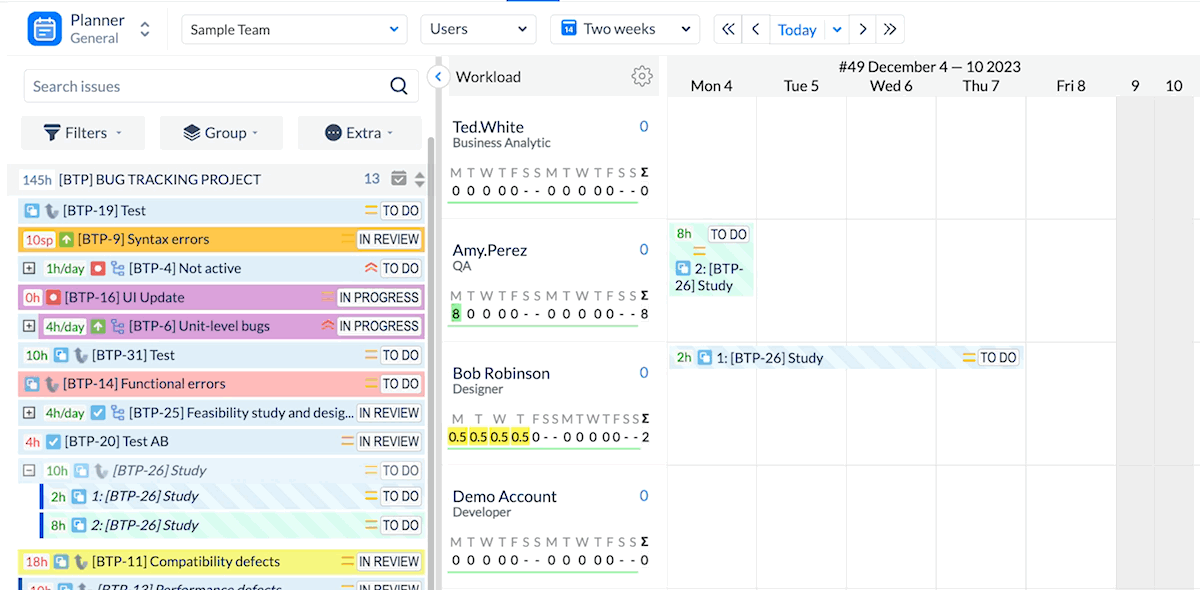
If you followed our advice in the previous section of this guide, you also have the option to assign tasks not only via drag’n’drop, but by going to your Jira and specifying Start/End dates there:
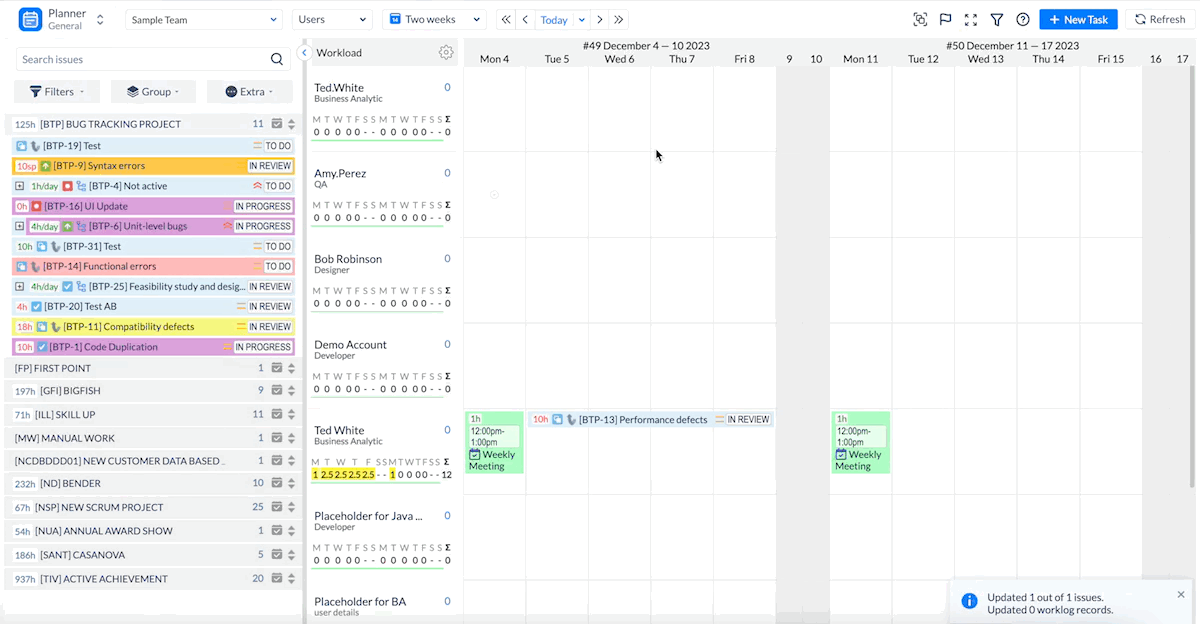
For people who use Scrum a lot and are not really interested in scheduling individual task, we have good news as well: You can select an option in the configuration, that would allow the system to read Start/End dates of the sprint and schedule tasks assigned to a user based on these days.
For this to work you don’t even need to map your custom fields between Jira and ActivityTimeline, as the system will read Start/End dates from Jira Sprints. To enable this feature, go to ActivityTimeline Configuration→ Check the box ‘ Show issues based on their Sprint’ → Click ‘Save’ → Go to Synchronization → Refresh Issues -> Perform a Partial Synchronization:
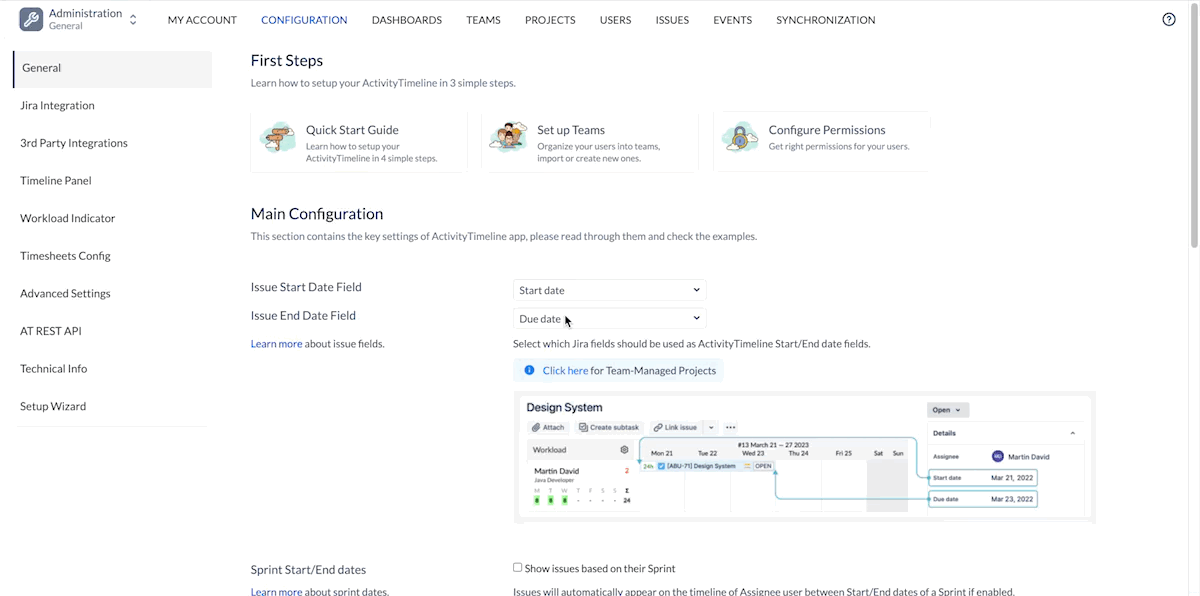
As for local events, you can create them simply by selecting a specific period on the calendar and choosing which event to create. You can check the details about our Timeline Events here.
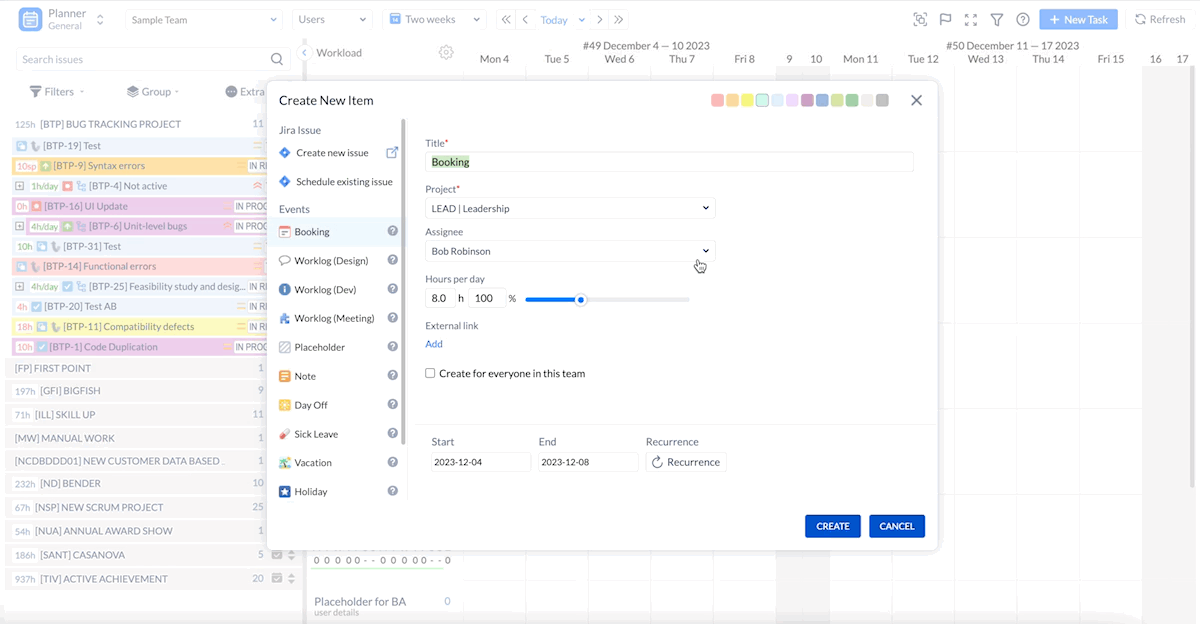
Note: When you unschedule a local event from the user, it disappears, as there is no backlog for events at the moment.
Note: When you unschedule a local event from the user, it disappears, as there is no backlog for events at the moment.
If you are done with this part you now have options to integrate with your Tempo Timesheets to sync the worklogs from there (only necessary for Jira Cloud): Tempo Cloud Integration. Alternatively, you can continue your journey with ActivityTimeline by exploring our other modules: https://activitytimeline.atlassian.net/wiki/spaces/AC/pages/861929512/Work?atlOrigin=eyJpIjoiOTMzYjgzZmQ0ZDBiNDE1ODk3MDNmOGFmZjliNjQwZTMiLCJwIjoiYyJ9, Track and Report
![]() Frequently Asked Question. Read more.
Frequently Asked Question. Read more.
![]() Helpful tips in our Blog.
Helpful tips in our Blog.
![]() Questions? Contacts Us.
Questions? Contacts Us.
![]() Contact details for Solution partners.
Contact details for Solution partners.
Search doсumentation