In order to effectively utilize Workload Indicator, we recommend you convert the story points estimation of the tasks into hours. The conversion is approximate but allows managers to see the overall and available capacity of the resource as well as generate ActivityTimeline Resource Reports.
Note: Estimates will still be displayed in Story Points on the issue tasks regardless if you configure the conversion or not.
Note: Estimates will still be displayed in Story Points on the issue tasks regardless if you configure the conversion or not.
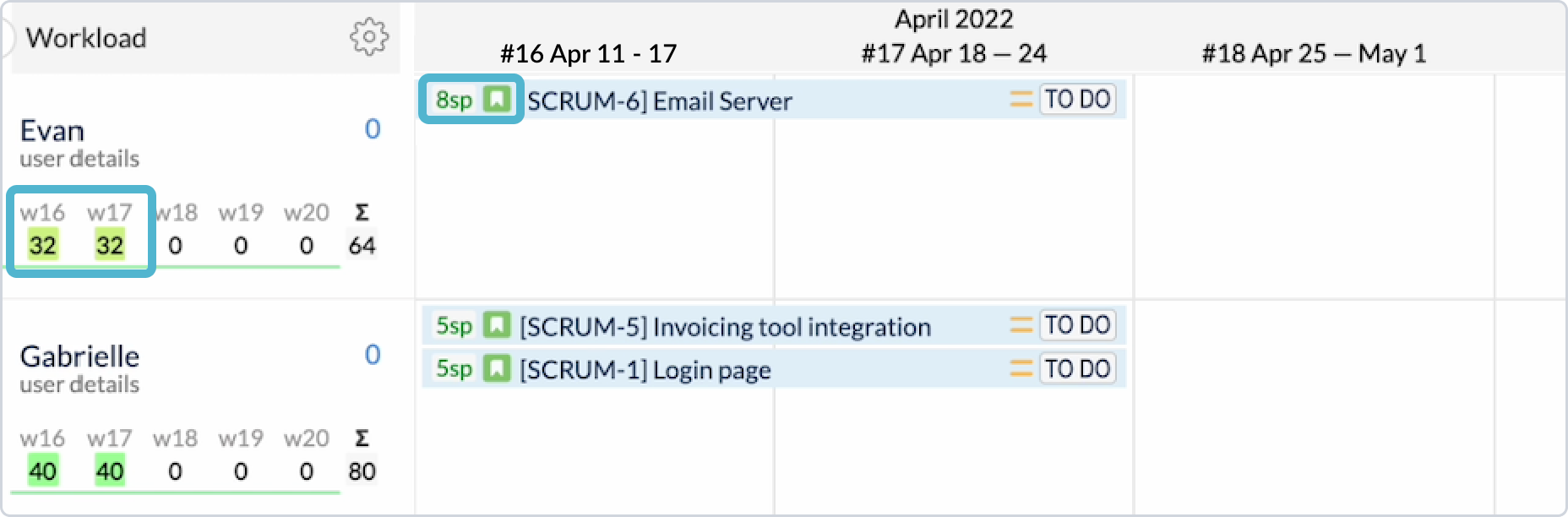
There are 2 conversion settings in ActivityTimeline: Global & Project. This means you could have the same conversion for all projects or individual conversion for separate projects.
In order to configure a Global conversion factor go to Configuration→General→Define the conversion rate:
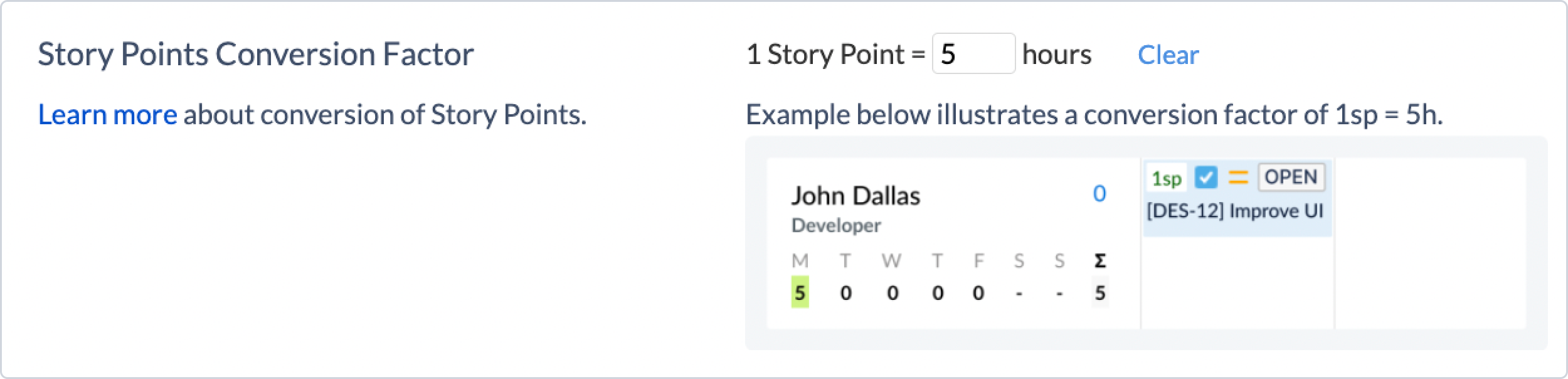
In order to configure a Project conversion factor go to Configuration→Projects→Click “Manage” near the project name→Define the conversion rate:
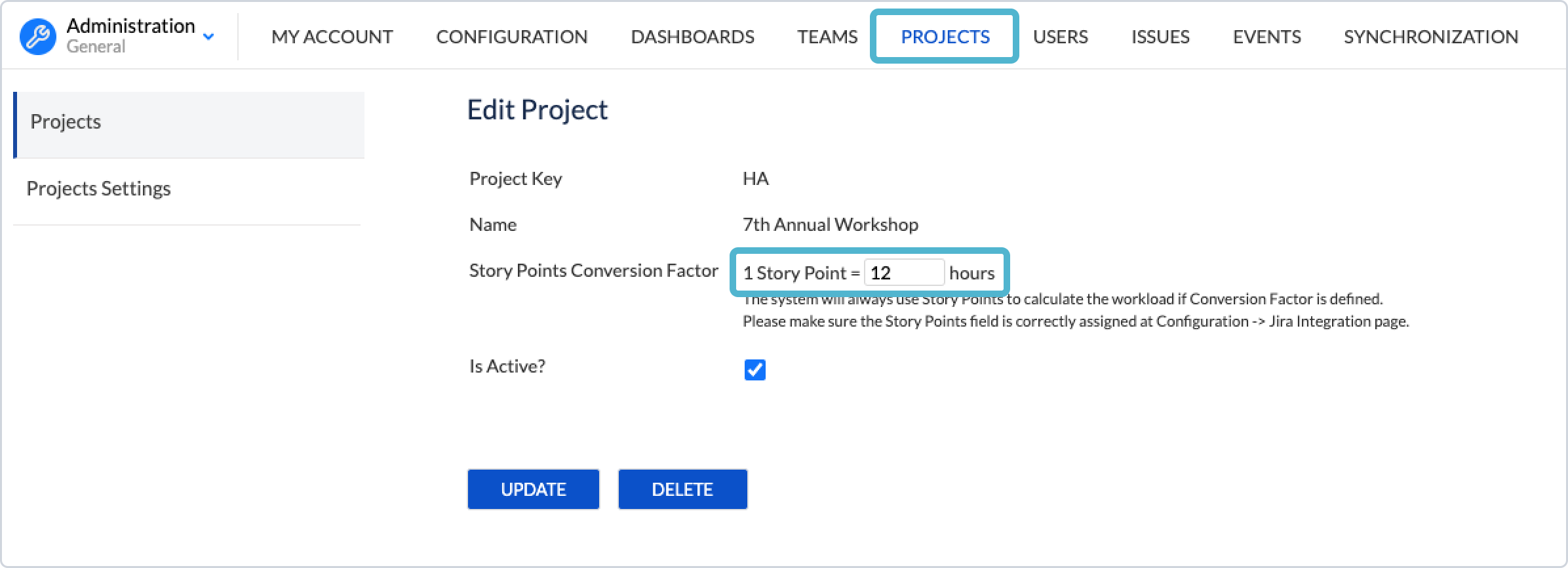
Note: If you have both Global Conversion & Project conversion set up, the system will use Project Conversion Factor as the primary conversion parameter. |
Check the video example here: Video Example: How to convert Story Points into Hours to see workload in ActivityTimeline?
If you have any additional questions related to the following section, please don’t hesitate to contact our team at: support@reliex.com.
![]() Frequently Asked Question. Read more.
Frequently Asked Question. Read more.
![]() Helpful tips in our Blog.
Helpful tips in our Blog.
![]() Questions? Contacts Us.
Questions? Contacts Us.
![]() Contact details for Solution partners.
Contact details for Solution partners.
Search doсumentation