Versions Compared
Key
- This line was added.
- This line was removed.
- Formatting was changed.
Holiday scheme - a predefined set of holidays that can be applied for the whole team instead of creating each holiday individually. It is recommended to use Holiday scheme when the company follows the official holidays of the country it is located in or created different holiday schemes for teams in different countries. In Holidays Schemes Menu you can create or import schemes for one or more ActivityTimeline's teams. If your Teams working in different countries or states you can create a holiday scheme for every team individually.
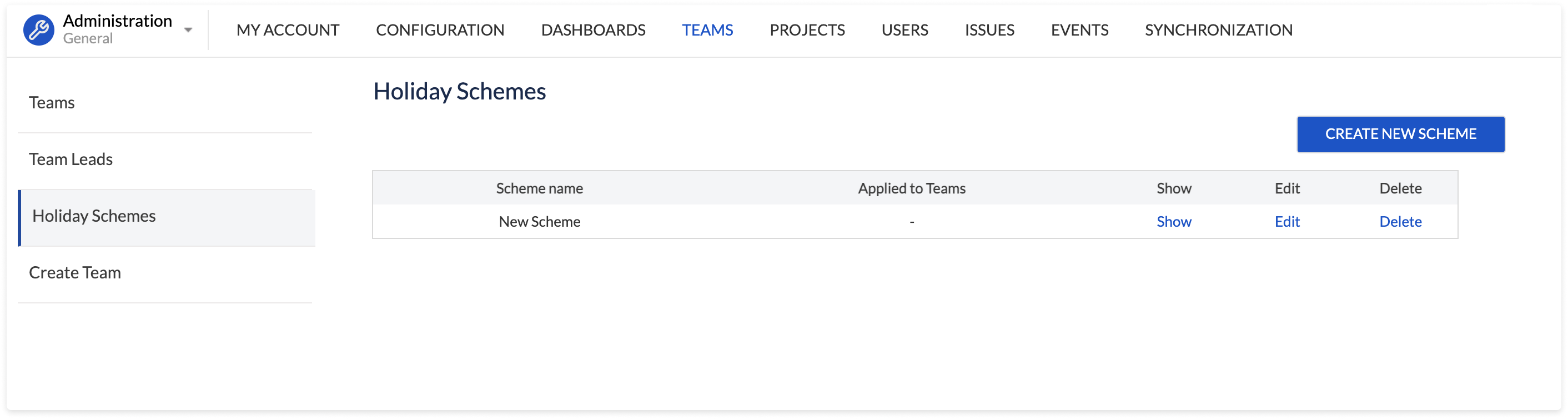
To create a holiday scheme go to Configuration > Teams > Holidays Schemes. On this page, you can see already created or/and imported schemes.
To create a new Scheme from scratch follow the steps:
Click on the "Create new scheme" button;
Choose the one or more teams to which the scheme should be applied;
Enter the name of a Holiday Scheme;
Click on days to mark them as Holidays > Holiday will appear in the Holidays list;
Fill in the name of a holiday. If a holiday name is not applied then date only will be saved > Click "Create" to save the scheme.
| Tip |
|---|
Tip: If your team include employees with different countries or regions you can create a team by a country. |
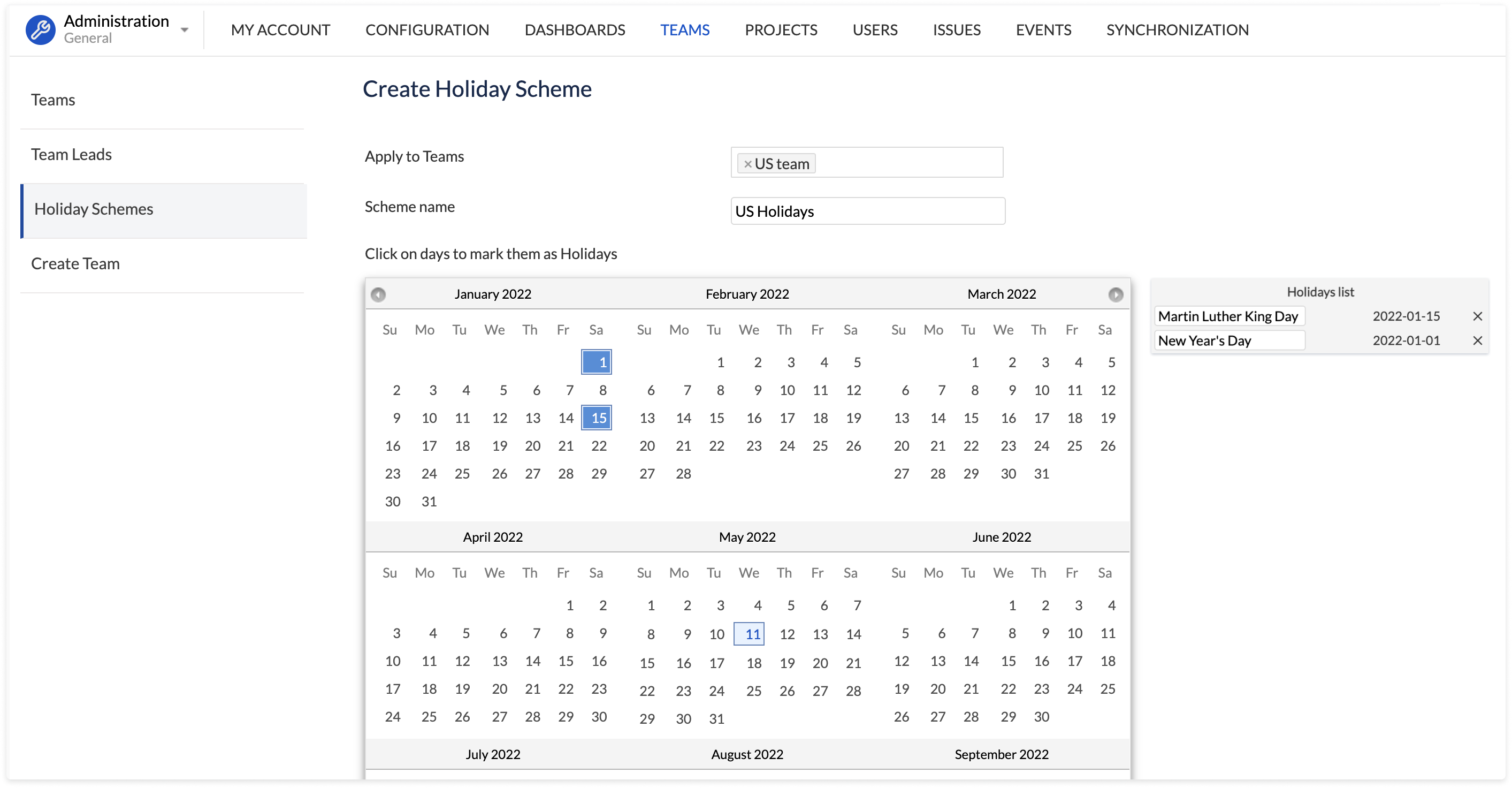
In one scheme possible to define holidays for multiple years per a single Holiday Schema (exampleExample: holidays for three years from 2019 until 2021 years together in one scheme). Simply click on the "Previous"-"Next" buttonbuttons:

Instead of manually setting up holidays, you can also choose a country and the system will automatically populate all official public holidays associated with this country:
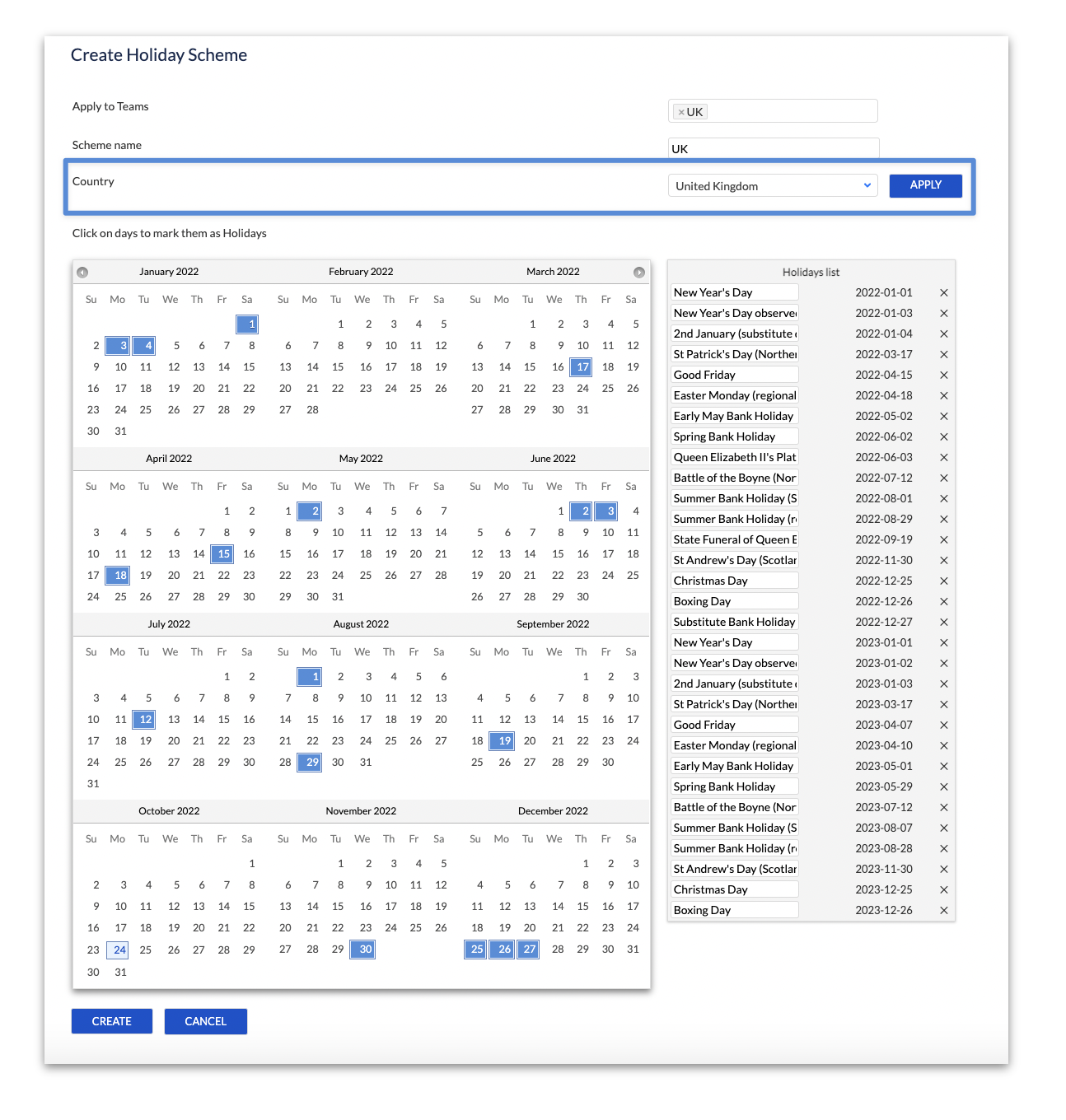 Image Added
Image AddedThe populated list of holidays can be modified according to the company-approved holiday list.
Show details of Holiday Scheme
Click the "Show" link to view the details of a scheme:
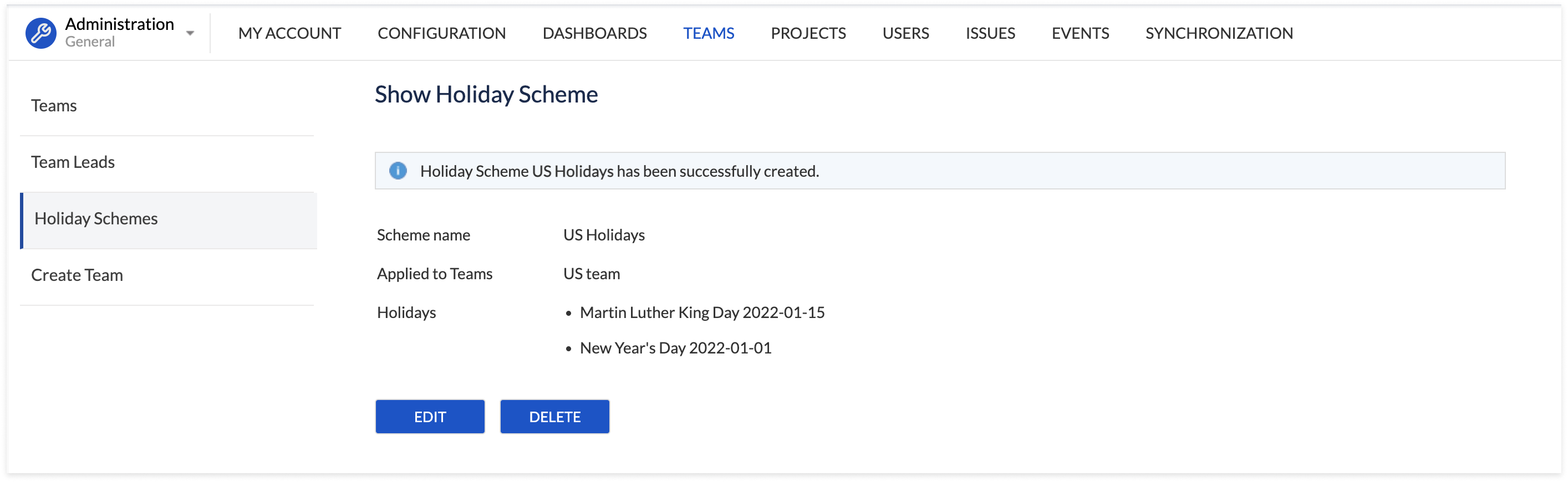
Edit and Delete Holidays Schemes
Go to Configuration > Teams > Holidays Schemes.
To edit the scheme click on the "Edit" link. Or click on the "Show" link > View the scheme details > Click on the "Edit" button.
To delete the scheme click on the "Delete" link. Or click on the "Show" link > View the scheme details > Click on the "Delete" button.
Import Holidays Schemes
For Server and Data Center versions (Not supported on Cloud) the The system also provides the possibility to import Holidays Schemes from the Tempo Timesheets plug-in and JIRA Portfolio plug-in, if you have these plugins installed on your Jira instance.
| Note |
|---|
Important: For Server and Data Center versions (Not supported on Cloud) Before the use, makes sure that current plug-ins are installed in Jira: click on a gear in the top right corner > Administrations > Add-ons > Manage add-ons |
To import the schemes go to Configuration > Teams > Holidays Schemes > Click on the Import Holiday Schemes button.
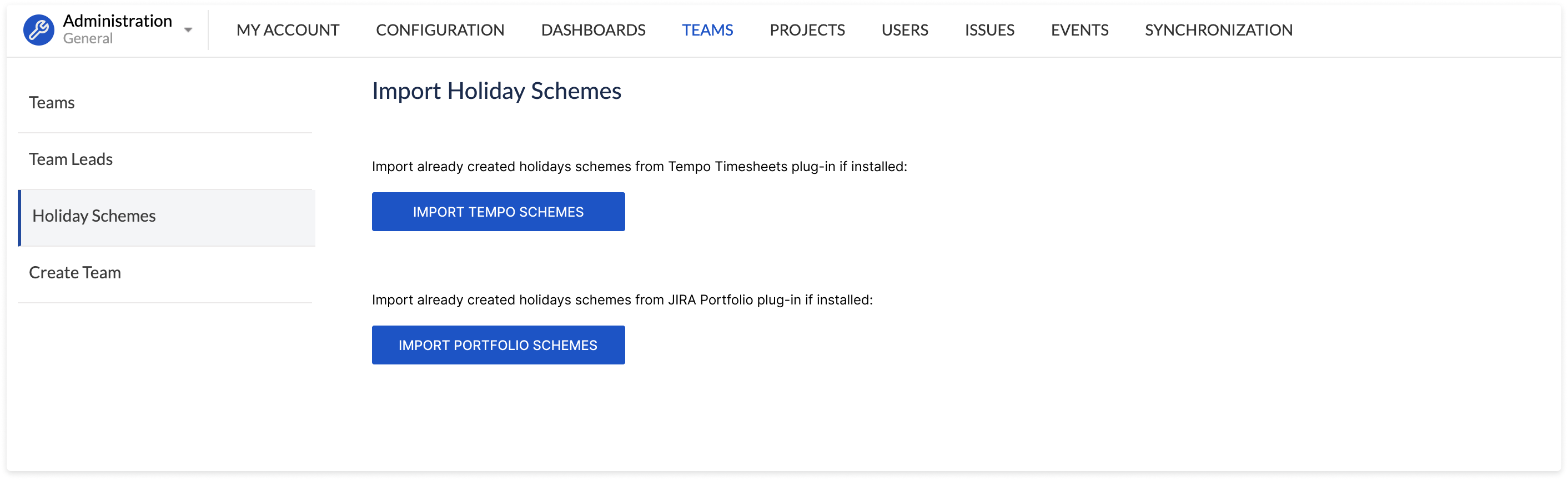
After clicking on Import Tempo Schemes or Import Portfolio Schemes the holiday schemes will appear immediately on the Holiday Schemes page.
The scheme imported from the Tempo Timesheets plug-in is marked as [TEMPO]. The scheme imported from the Jira Portfolio plug-in is marked as [PORTFOLIO].
Note:You need to have Jira admin permissions as well as Tempo administrator permissions to be able to do so.
If you have any additional questions related to the following section, please don’t hesitate to contact our team at: support@reliex.com.
Also, you can check our Quick Start Guide to get started with ActivityTimeline in under 5 minutes.
![]() Frequently Asked Question. Read more.
Frequently Asked Question. Read more.
📰 Helpful tips in our Blog.
📬 Questions? Contacts Us.
🤝 Contact details for Solution partners.
Search doсumentation
| Live Search | ||||
|---|---|---|---|---|
|