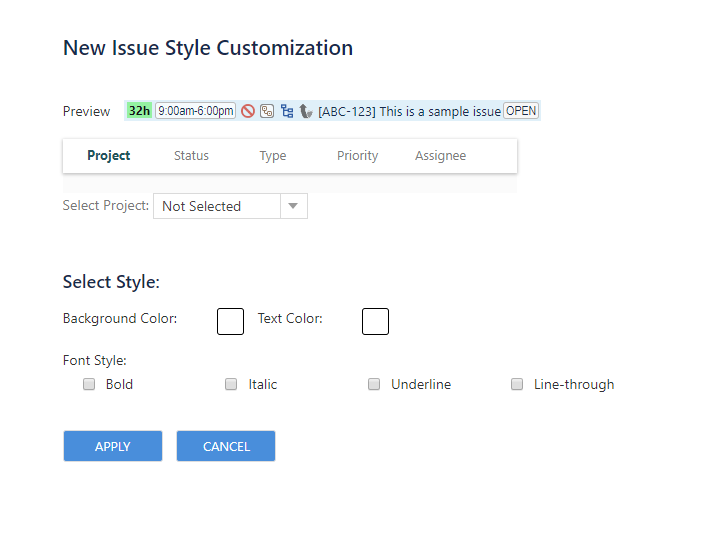ActivityTimeline admin user has the ability to customize the way the issues will appear on timeline panel based on Project, current Assignee or Status.
This opportunity is provided for ActivityTimeline allows a system administrator (user with Administrator role) to change which fields should be shown for the issue bar.
...
The list of possible customization fields includes the following:
- Estimate
- Time (available in Date/Time mode only)
- Issue type icon
- Issue status icon
- Issue priority icon
- Parent issue icon
- Issue subtasks icon
- Issue key
- Characters number of Event Title
To enable Time - Date/Time mode should be
Configuration > Timeline Panel > Planned Start/End Dates format > Date/Time is selected > Update
Customize Timeline Issue Appearance
In order to configure an issue appearance on Timeline Dashboard follow the steps:
Open Configuration > Issues > Issue Appearance:
...
To add and apply custom issue CSS styles: Configuration > Issues > Issue customization > Add Custom Style:
...
- Open the tab depending on what needs to be customized.
- Select an appropriate item from a drop-down list.
- Select Style :
- background-color;
- text color;
- font-style Bold;
- font-style Italic;
- font-style Underline;
- font-style Line-through ;
- Press on Apply button.
→ Custom Styles are successfully created. You can view, edit and delete applied Custom Styles on Issue Customization → Advanced Issue Customization page.
...