If some tickets that were assigned to a person to be worked on a particular period of time have expired (missed due date), the system shows may show an indication of this on a timeline.
To enable Overdue or Expired Tickets Indicator, please, navigate to AT Configurations → Timeline Panel → ‘Show Overdue Issues Counter per User’ → Update:
 Image Added
Image AddedA number next to each person’s name shows the number of tickets which that are overdue or expired.
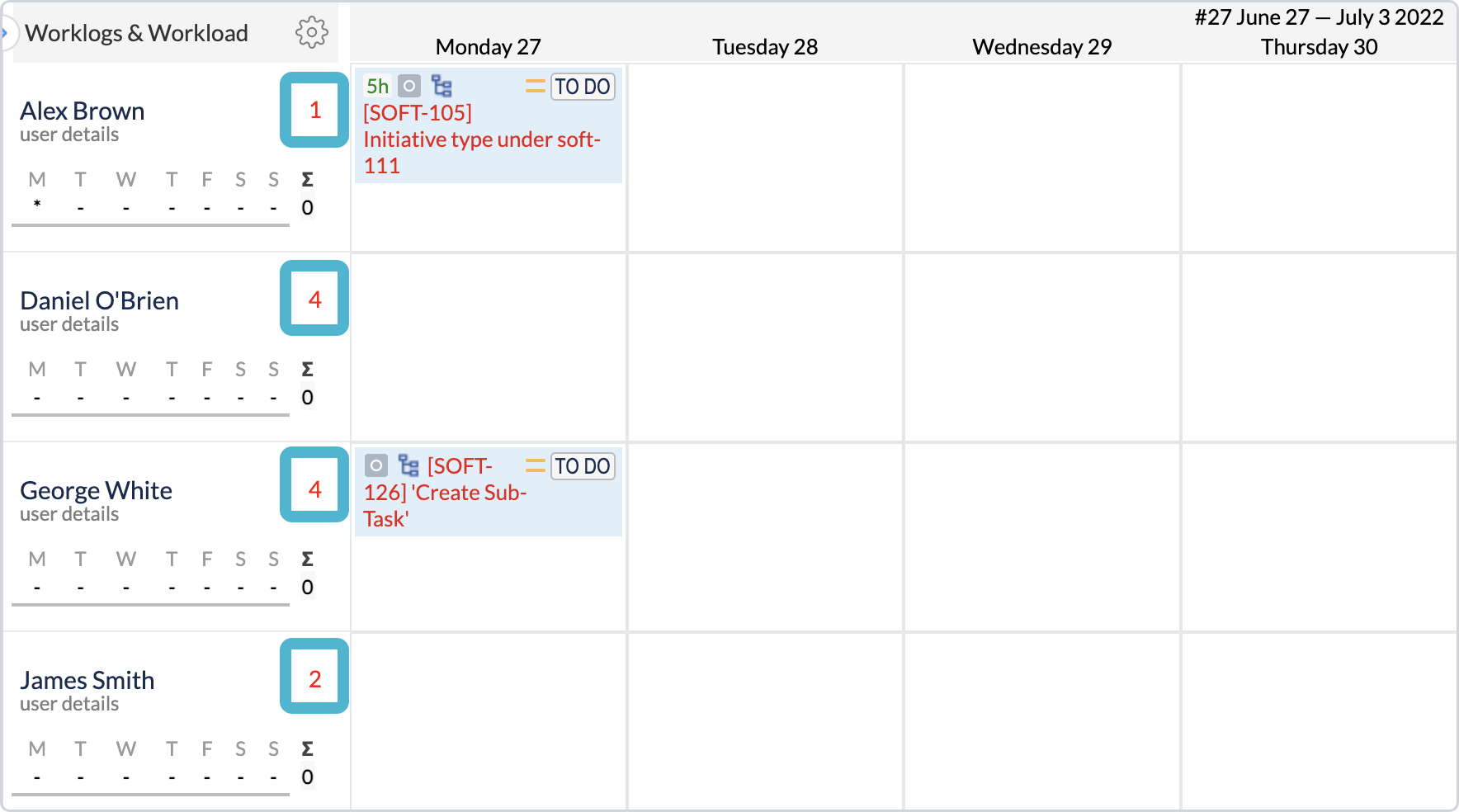 Image Removed
Image Removed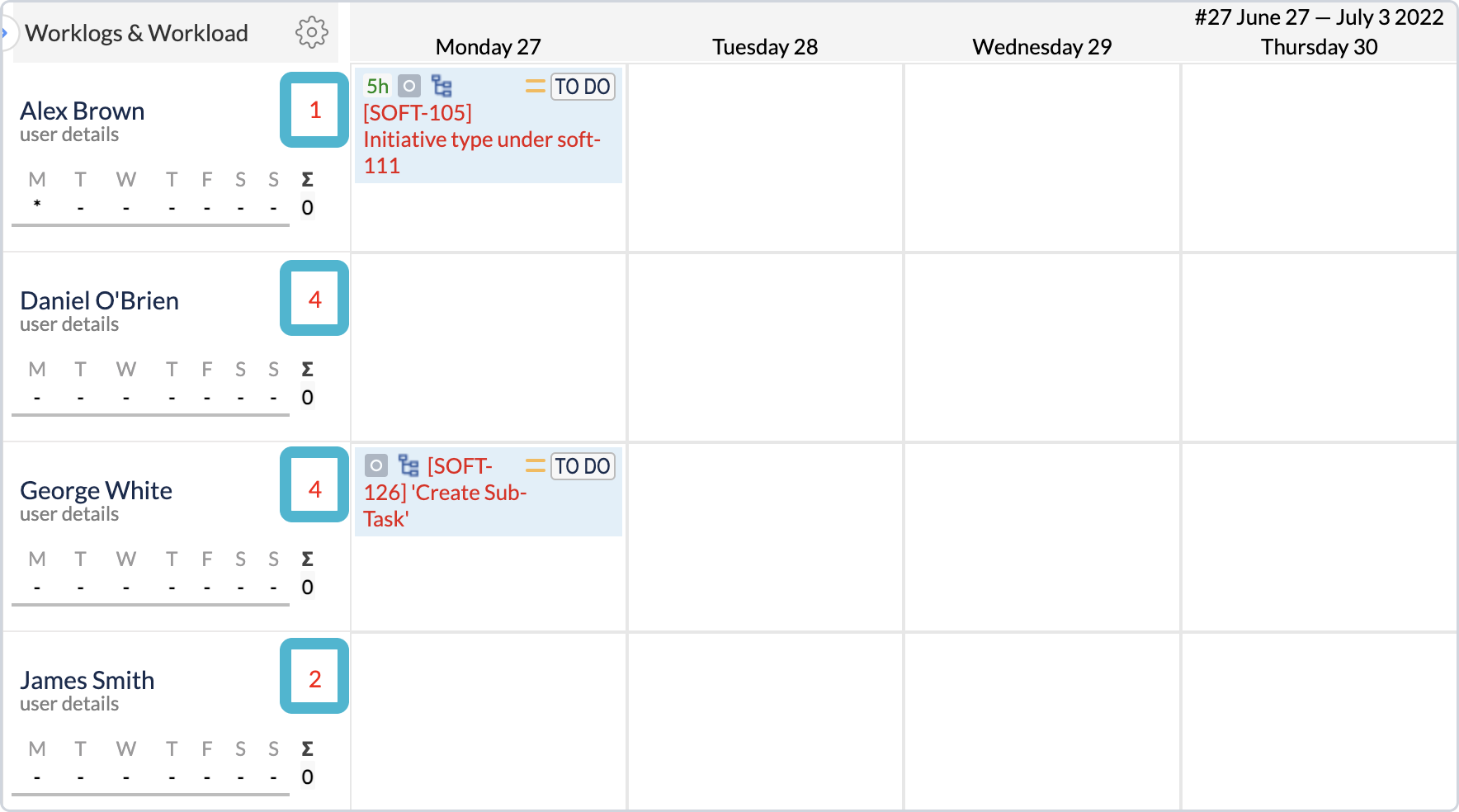 Image Added
Image AddedTo see the list of the tickets that are overdue, mouse-over click on the blue indicator and have the list of issues shown in the popup.
There are three main categories on the tickets that are considered overdue:
Tickets that have Due Date missed;
Tickets that are open and not resolved yet, but that were scheduled in the past (last week/month/year etc.);
Tickets that were scheduled after the due date
 Image Removed
Image Removed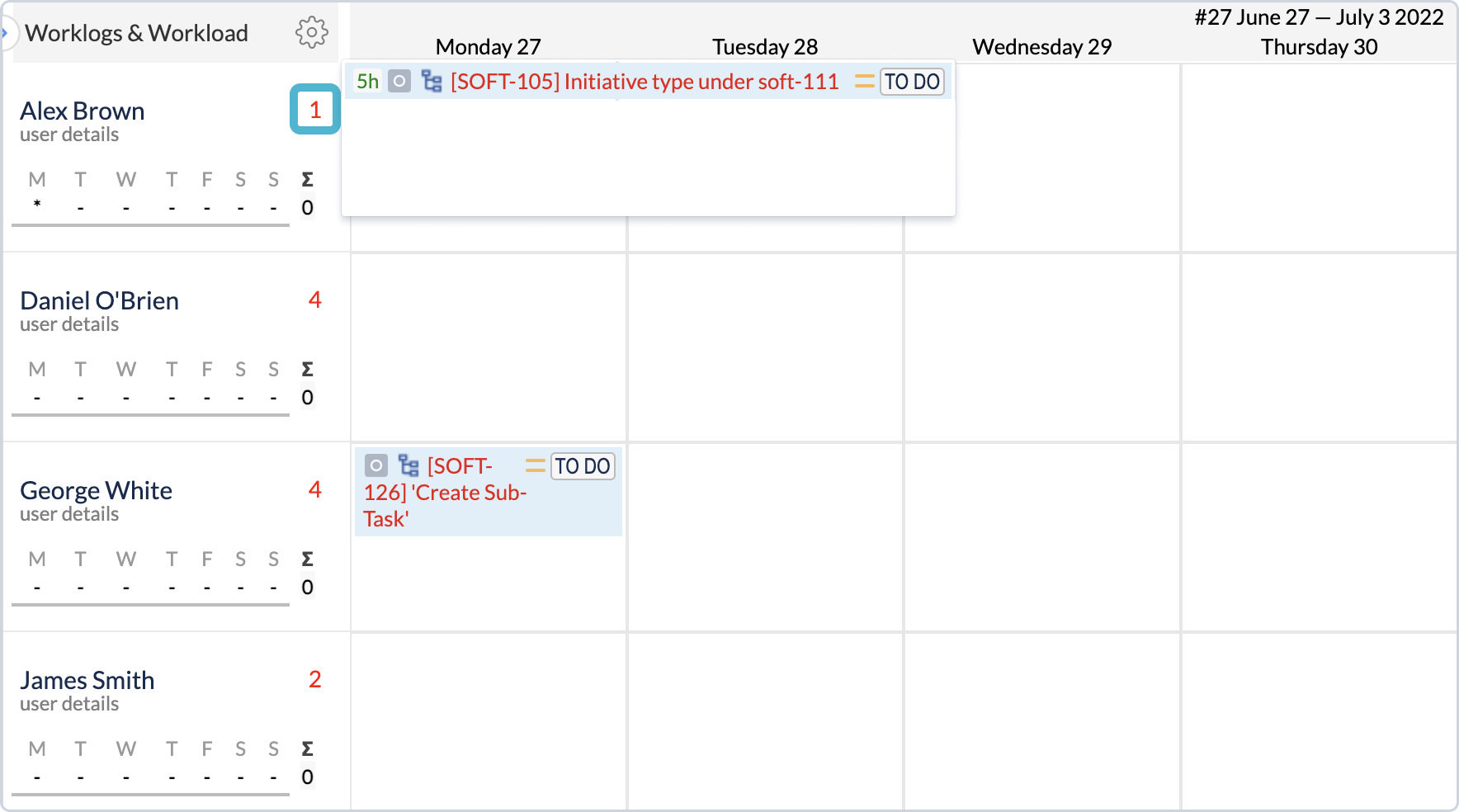 Image Added
Image AddedTo You can fix the overdue tickets follow by drag’n’droping them from the pop-up dialog to the present/ future dates or by following the steps:
Go to Filters tab > Schedule and select Overdue Tickets
Drag and drop the tickets to the proper period of time.
→ The tickets are rescheduled and are no longer appearing in red color.
![]() Frequently Asked Question. Read more.
Frequently Asked Question. Read more.![]() Frequently Asked Question. Read more.
Frequently Asked Question. Read more.