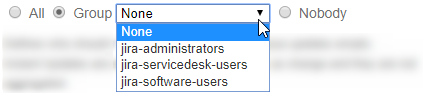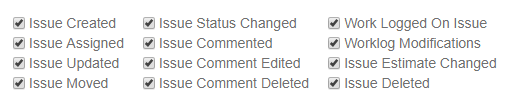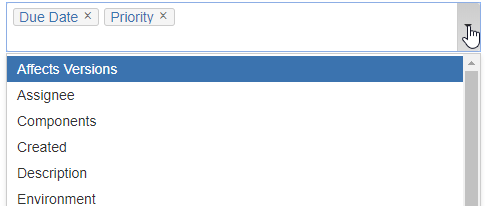Required permission: user with Jira Administrator permissions.
Jira administrator can configure the global settings of Email Notifications Digest for all users in the system.
Global configuration allows to turn on/off the digest for all users, define the type of notifications and the maximum amount of updates per digest, default email digest schedule.
Global Email Notification Digest Configuration is available from JIRA Administration → Add-ons → Manage Add-ons → Email Notification Digest add-on → Configure button.
Alternatively, global configuration can be opened from a personal configuration page (if user has Jira Administrator permissions).
Global Configuration settings include:
- Enable Email Notifications Digest plug-in:
Use Email Notifications Digest add-on to manage email notifications
- Notification digest will be sent to users in the system depending on the global settings. Every user can set up Personal Configuration that reconfigure settings from Global Configuration.
- Notification digest will be sent to users in the system depending on the global settings. Every user can set up Personal Configuration that reconfigure settings from Global Configuration.
Do not allow users to customize their own Personal Digest settings
- Notification digest will be sent to users in the system depending on the global settings. Users are not allowed to configure own digest.
- Notification digest will be sent to users in the system depending on the global settings. Users are not allowed to configure own digest.
If an admin switches off digest emails, users will not be able to switch it on in their personal configuration settings:
Who should receive emails
Email Notifications Digest contain three types of notifications:
Instant Updates
Issue Digest
Summary Digest
- Enable Email Notifications Digest plug-in for users (for every Digest mode):
Notification digest will be sent to all users in the system at specified date/time | Notification digest will be sent to the users that belong to specific Jira group only | Notification digest will not be sent to any user |
- Choose what type of notification will be sent:
- Instant Updates
- Defines who should receive all the default JIRA issue updates emails.
Instant Updates are sent immediately per each issue change and they are not aggregated.
"All" or "Group" option
Keep "All" or selected "Group" to continue to receive default Jira email notifications in addition to Issue and Summary Digest.
- Defines who should receive all the default JIRA issue updates emails.
Issue Digest
Defines who should receive frequent digest emails per issue.
Issue Digest waits and collects issue updates for several minutes before sending.
Summary Digest
Defines who should receive a summary digest emails based on date/time schedule.
Summary Digest collects updates from various issues within a day and sends them in a single email per defined schedule.
- Instant Updates
Which updates to send
Issue events that can be included or ignore in Instant Updates, Issue Digest, Summary Digest.
Choose which issue update events should be included
Include these issue events in any of notification emails:
Ignore changes made to the following issue fields:
The full list of issue fields that can be ignored in email notifications
Affects Versions, Assignee, Components, Created, Description, Due Date, Environment, Fix For Versions, Issue Level Security, Issue Type, Priority, Summary, Time Spent, Time Tracking, Development, End Date Time, Epic Color, Epic Link, Epic Name, Epic Status, Planned End Date, Planned Start Date, Radio Button field, Rank, Sprint, Start Date Time, Story Number, Story Points, Story number, Text multiple, Text single
- Maximum number of updates per digest
- Defines the maximum number of updates in JIRA after which the digest should be sent to users' emails
Default number = 150
The system will send a digest email immediately once maximum number of updates is reached.
- Email Digest Schedule
- Defines date and time at which digest will be sent to users' emails
- Click on a cell when you would like to receive a digest email.
- Default values = 8 am, 7 pm Mon - Fri
- Default Jira email notifications settings
- Email Digest add-on can manage default Jira email issue notifications per Jira project. By default, both Jira default email notifications and digest emails are enabled.
- Set it to on of the following three options to turn off the default Jira issue email notifications for all projects/ all except service desk projects or per selection below:
- Default Jira email notifications settings
For the changes to be applied, admin should press Save button.
- Enable Email Notifications Digest plug-in:
- to temporary turn off the Email Notification Digest select "Use Jira`s built-in default email notifications" - all users will receive regular Jira notifications.