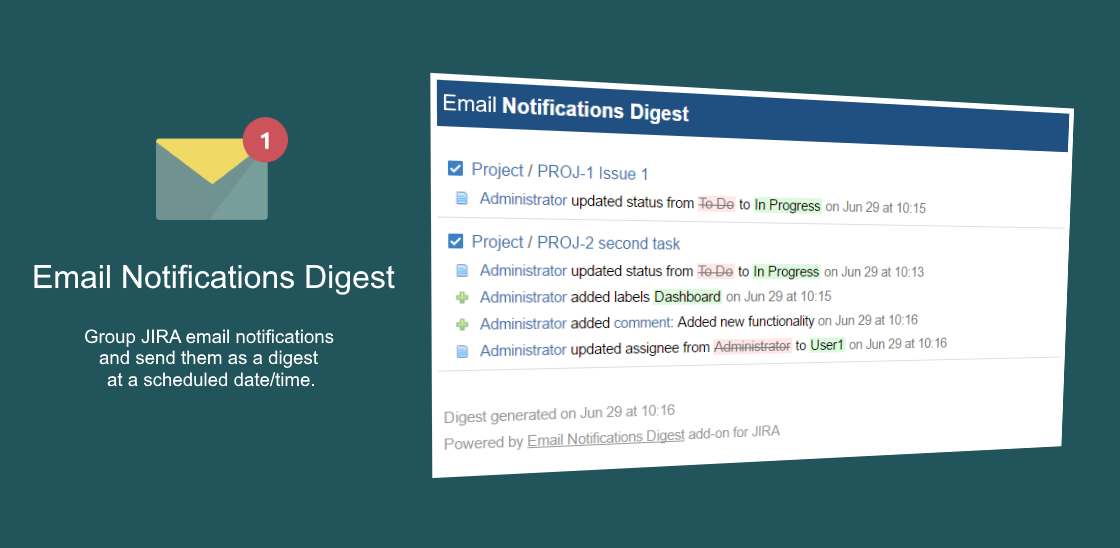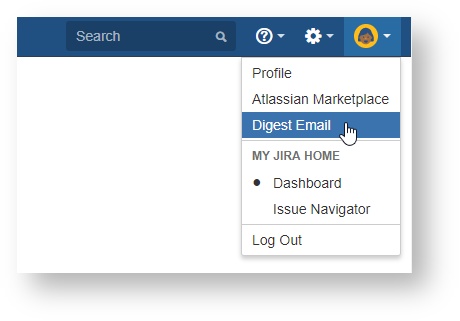Getting started with Email Notifications Digest
3. Prerequisites
Please make sure you have the default JIRA email notification configured and turned on (JIRA Administration → System → Mail → Outgoing Mail page).
Email Notification Digest add-on uses the same email server configuration to send emails.
Plug-in will show the following message if email server is not configured:
4. Admin/User Guide
Here are instructions on how to use Email Notification Digest add-on.
Admin Configuration
Open JIRA Administration → Add-ons → Email Notifications Digest page and click on Configure button menu to configure default global add-on settings.
It allows to change whether the plug-in is enabled, date period to send digest and maximum limit of the amount of records in it.
User Configuration
Open Profile → Email Digest menu to configure your personal digest settings
It allows to change whether the plug-in is enabled, date period to send digest, maximum limit of the amount of records in it and more.
Email Digest
You will receive digest email at a scheduled date/time if there is at least one update happened in JIRA where you are the watcher.
If there were no updates in JIRA then the digest email will not be sent.
License
Email Notification Digest will automatically let you know when the evaluation license is going to expire soon or the maintenance period is expired.
Additional details on configuration at Configure Email Notifications Digest
Additional details on usage at Using Email Notifications Digest