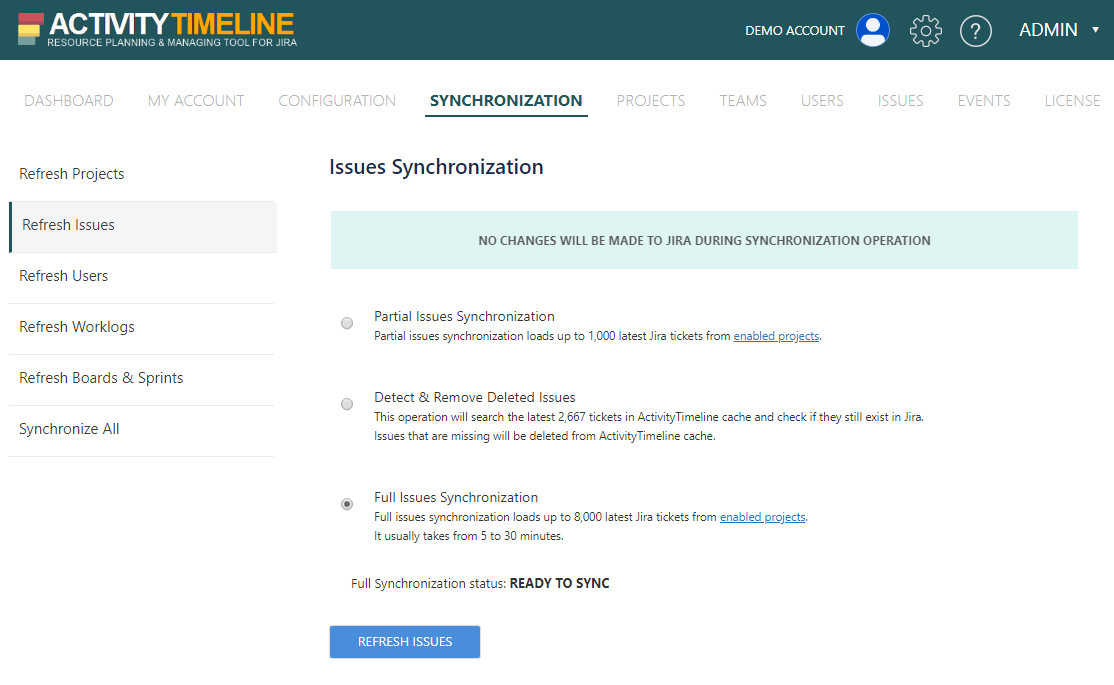This page contains the procedure of ActivityTimeline Server upgrade.
Before the upgrade
Check that your license maintenance period is not expired. The new version will require a license renewal if it is expired.
Contact support at activitytimeline.com if you are not sure.
Steps to upgrade:
- Download new ActivityTimeline Installation package from Check Updates page (or from a link at your ActivityTimeline Dashboard → Configuration → Check for updates page)
- Stop ActivityTimeline application;
- Backup <INSTALL_PATH>/activitytimeline/bin/atdb folder and <INSTALL_PATH>/activitytimeline/webapps/ROOT/WEB-INF/classes/configuration.properties file
- Rename current installation directory to <INSTALL_PATH>/activitytimeline-old-version;
- Unpack new version of ActivityTimeline from the downloaded archive into <INSTALL_PATH> folder;
- Copy previously backed up atdb folder and configuration.properties file into corresponding folders of upgraded ActivityTimeline application;
- Start upgraded ActivityTimeline application (startup folder location should remain the same);
- Perform Full Synchronization at AT Configuration → Synchronization → Refresh Issues page if you upgraded from an earlier than v4.0 version of the add-on (screen shot below).
Note 1: The location of atdb folder is different when running ActivityTimeline as a Windows service.
It is located in Windows system directory: <WINDOWS_DIR>\System32\atdb or <WINDOWS_DIR>\System32\SysWOW64\atdb
Note 2: You would need to re-install ActivityTimeline Windows Service if upgraded from an earlier than v4.0 version of the add-on.
Note 3: Do not install ActivityTimeline into a folder or path that contains spaces.
Note 4: ActivityTimeline dropped support of 32bit servers starting from AT v7.3.0. Contact support if you are running AT on a 32bit server.
Full Issues Synchronization at Dashboard → Configuration → Synchronization → Refresh Issues page: