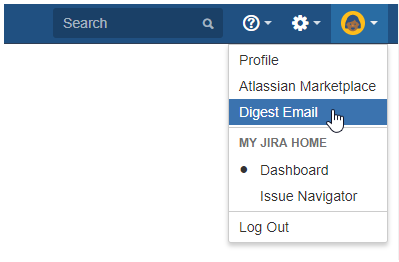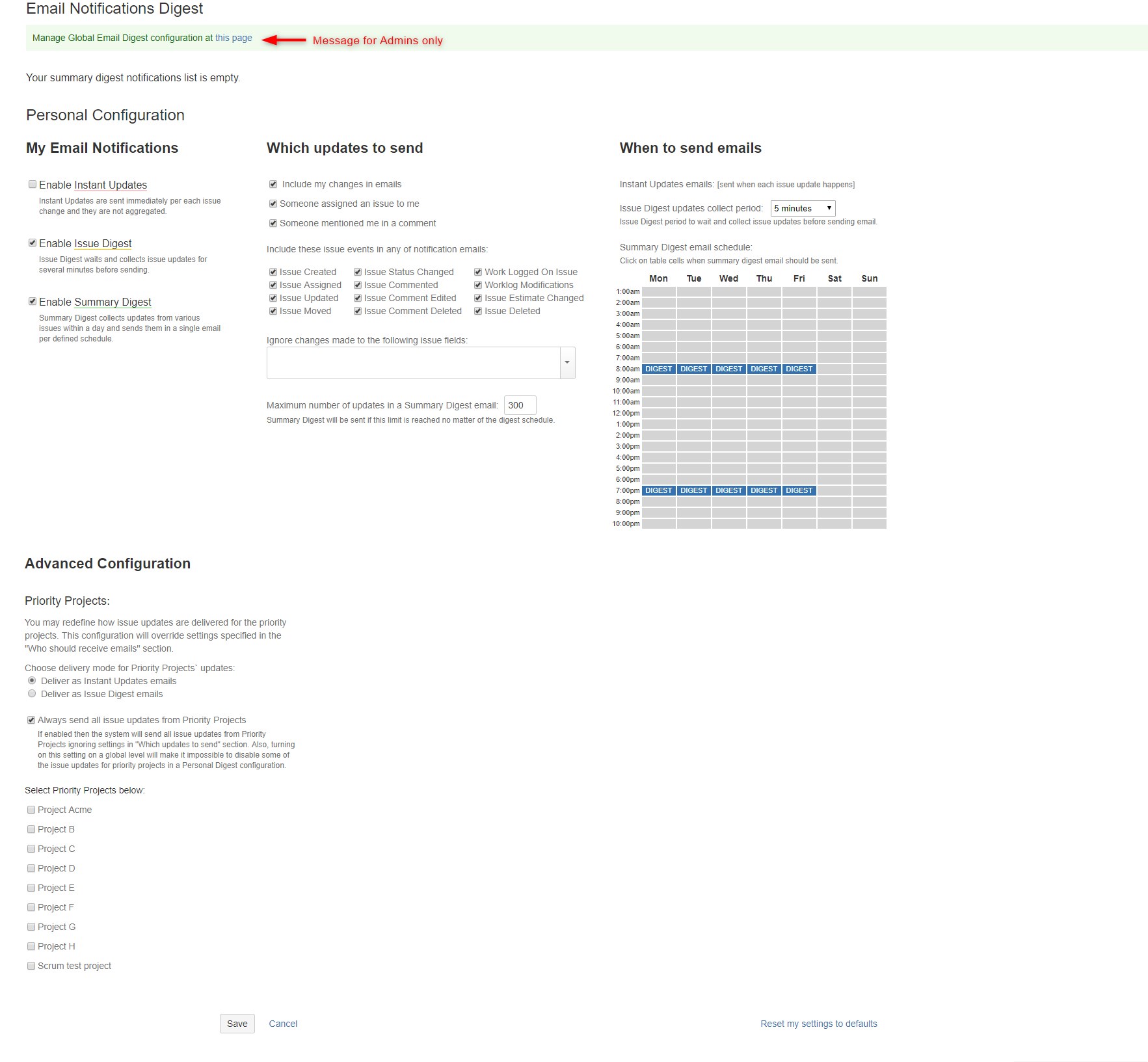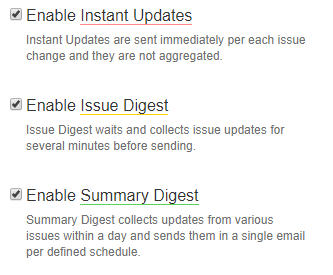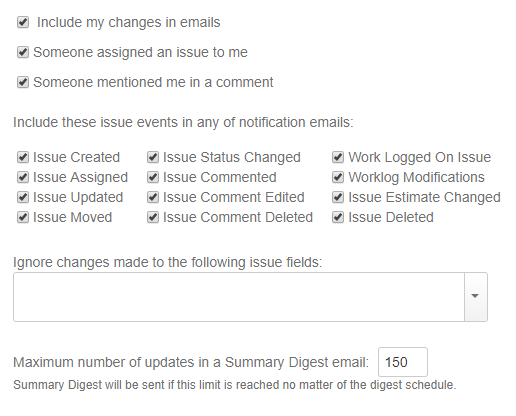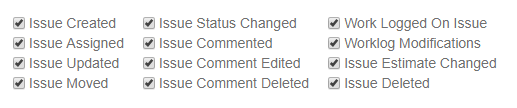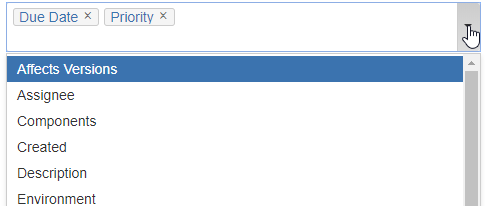Each user (with and without administrator permissions) can change the default global settings of Email Notifications Digest plug-in to be applied to his account only.
To configure personal settings click on user profile icon in JIRA Jira and select Digest Email from a menu:
The system will navigate you to Email Notifications Digest - Personal Configuration page:
Personal Configuration Settings
...
"Manage Global Email Digest configuration at this page" link is visible for admins only.
Disabled Digest Email
- If an admin switches off digest emails, users will not be able to switch it on in their personal configuration settings:
- Contact you Jira administrator to change the settings.
- The user is able to see all settings as disabled with no permission to change them.
Enable Digest Email
- Each user can decide
...
- if he/she wants to get a notification digest when any changes were made in
...
- Jira.
- No digest will be sent if there are no updates.
...
Include my changes in Digest
...
My Email Notifications
Email Notifications Digest contain three types of notifications:
Instant Updates
Issue Digest
Summary Digest
Choose what type of notification will be sent:
- Instant Updates
Defines who should receive all the default JIRA issue updates emails.
Instant Updates will be sent immediately per each issue change. You can select which updates can be sent in "Which updates to send" section.
- Default value = Admin configuration
Tips: Keep "All" or selected "Group" to continue to receive default Jira email notifications in addition to Issue and Summary Digest.
Issue Digest
Defines who should receive frequent digest emails per issue.
Issue Digest waits and collects issue updates for several minutes before sending. The waiting time (from the time when you stop update issues) you can configure in "When to send emails" section and which updates to send in "Which updates to send" section.
- Default value = Admin configuration
Summary Digest
Defines who should receive a summary digest emails based on date/time schedule.
Summary Digest collects updates from various issues within a day and sends them in a single email per defined schedule in "When to send emails" section.
Besides Scheduler, you can configure the maximum number of updates to be sent when maximum updates will be reached in "Which updates to send" section ("Maximum number of updates in a Summary Digest email" should be empty).
- Default value = Admin configuration
Which updates to send
The user can configure the filling of Email Notification Digest:
Choose if your changes will be included in Digest:
Include my changes
- In a case when notifications are switched off in JIRA, the user can enable or disable getting notifications about his/her changes in
...
- Digest.
- Default value = enable.
Choose if Digest will be sent when an issue is assigned to you:
Someone assigned an issue to me
- In a case when a user wants to get the notifications only when the issue is assigned to him/her, he/she should check 'Someone assigned an issue to me' checkbox.
- Default value = enable.
Choose if Digest will be sent when I was mentioned in a comment:
Someone mentioned me in a comment
- When checked, a user who is not a project lead and not a watcher of an issue, and gets tagged in a comment by someone, should get a notification.
- Default value = enable.
Choose which issue update events should be included or/and ignored in email notification:
Include these issue events in
...
any of notification emails
A user can configure which issue events he/she should be notified about (included in a digest). E.g., a user does not want to get notifications in a digest when someone logs work or
...
edit a comment etc.
Each user can specify which events in Jira issue to be recorded in a digest, By default, all check boxed are enabled (user gets all notifications):
- Issue Created
- Issue Assigned
- Issue Updated
- Issue Moved
- Issue Status Changed
- Issue Commented
- Issue Comment Edited
- Issue Comment Deleted
- Work Logged On Issue
- Worklog Modifications
- Issue Estimate Changed
- Issue Deleted
Someone assigned an issue to me
In case when user wants to get the notifications only when the issue is assigned to him/her, he/she should check 'Someone assigned an issue to me' checkbox.
Someone mentioned me in a comment
...
- Default value = Admin configuration
- Default value = Admin configuration
Ignore changes made to the following issue fields
Some issue events can be ignored in all three modes (Instant Updates, Issue Digest, Summary Digest).
Default value = Admin configuration
For Maximum number of updates in Digest and Email Digest Schedule settings see Global Digest Configuration
...