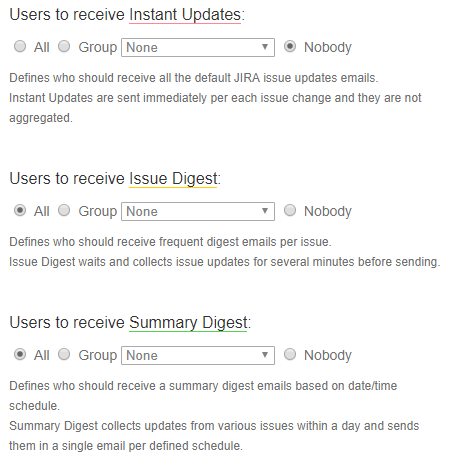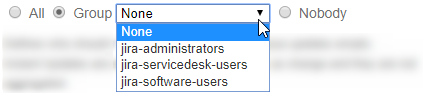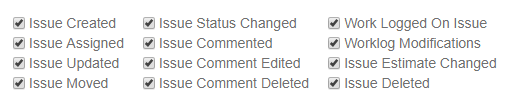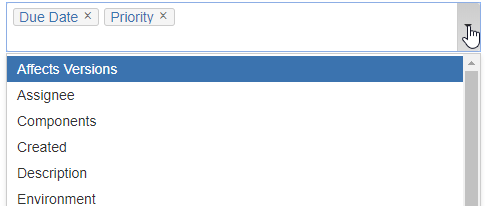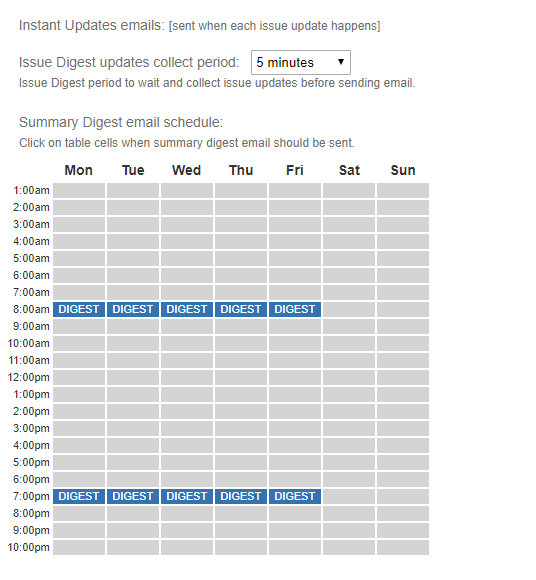Required permission: user with Jira Administrator permissions.
Jira administrator can configure the global settings of Email Notifications Digest for all users in the system.
Global configuration allows to turn on/off the digest for all users, define the type of notifications and the maximum amount of updates per digest, default email digest schedule.
Global Email Notification Digest Configuration is available from JIRA Administration → Add-ons → Manage Add-ons → Email Notification Digest add-on → Configure button.
Alternatively, global configuration can be opened from a personal configuration page (if user has Jira Administrator permissions).
Global Configuration settings include:
- Enable Email Notifications Digest plug-in:
Use Email Notifications Digest add-on to manage email notifications
- Notification digest will be sent to users in the system depending on the global settings. Every user can set up Personal Configuration that reconfigure settings from Global Configuration.
- Notification digest will be sent to users in the system depending on the global settings. Every user can set up Personal Configuration that reconfigure settings from Global Configuration.
Do not allow users to customize their own Personal Digest settings
- Notification digest will be sent to users in the system depending on the global settings. Users are not allowed to configure own digest.
- Notification digest will be sent to users in the system depending on the global settings. Users are not allowed to configure own digest.
Who should receive emails
Email Notifications Digest contain three types of notifications:
Instant Updates
Issue Digest
Summary Digest
- Enable Email Notifications Digest plug-in for users (for every Digest mode):
Notification digest will be sent to all users in the system at specified date/time | Notification digest will be sent to the users that belong to specific Jira group only | Notification digest will not be sent to any user |
- Choose what type of notification will be sent:
- Instant Updates
Defines who should receive all the default JIRA issue updates emails.
Instant Updates will be sent immediately per each issue change. You can select wich updates can be send in "Which updates to send" section.
- Default value = Nobody
Tips: Keep "All" or selected "Group" to continue to receive default Jira email notifications in addition to Issue and Summary Digest.
Issue Digest
Defines who should receive frequent digest emails per issue.
Issue Digest waits and collects issue updates for several minutes before sending. The waiting time (from the time when you stop update issues) you can configure in "When to send emails" section and wich updates to be send in "Which updates to send" section.
- Default value = All
Summary Digest
Defines who should receive a summary digest emails based on date/time schedule.
Summary Digest collects updates from various issues within a day and sends them in a single email per defined schedule in "When to send emails" section.
Besides Scheduler you can configure maximum number of updates to be send when maximum updates will be reached in "Which updates to send" section ("Maximum number of updates in a Summary Digest email" should be empty).
- Default value = All
- Instant Updates
Which updates to send
Admin can configure the filling of Email Notification Digest:
Choose which issue update events should be included or/and ignored in email notification:
Include these issue events in any of notification emails
Some issue events can be included ot not included in all three modes (Instant Updates, Issue Digest, Summary Digest)
- Default value = all issue events are selected
Ignore changes made to the following issue fields
Some issue events can be ignored in all three modes (Instant Updates, Issue Digest, Summary Digest).
- Default value = empty
Add notification email for Project Leads:
- Project Lead settings
- Admin can include Project's Leads to receive the digests with all project update even if project lead is not a watcher of updated issues.
- Default value = selected
- Project Lead settings
- Select Maximum number of updates per digest
- Defines the maximum number of updates in Jira after which the digest should be sent to users' emails
Default number = 300
The system will send a Summary Digest email immediately once maximum number of updates is reached.
When to send emails
- Choose when notification will be sent:
- Instant Updates emails
Instant Updates will be sent instantly when each issue update happens.
Issue Digest updates cellect period
Issue Digest will wait some period of time (from 1 min to 10 min) when you stop updating the tickets and collect issue updates of this period before sending email.
Collect period is a period of time to wait before send an email.
Default values = 5 min
Summary Digest email schedule
- Summary Digest collect the changes made between the scheduled period.
- Defines date and time at which digest will be sent to users' emails.
- Click on a cell when you would like to receive a digest email.
- Default values = 8 am, 7 pm Mon - Fri
- Instant Updates emails
Advanced Configuration
In Advanced Configuration Admin can configure different notifications besides the main one and ignore some projects for Email Notification Digest.
Priority Projects:
- Select the project that is priority for you and need the special attention:
Select Priority Projects below
You will receive different notifications for Priority Projects besides the main
Select the type of digest for that projects:
- All the default JIRA issue updates emails will be sent.
- All the default JIRA issue updates emails will be sent.
- Frequent digest emails per issue will be sent. You can choose the period time in "When to send emails" section
Select which updates to sent:
Always send all issue updates from Priority Projects
- Checked: all updates will be sent and updates in "Which updates to send" section will be ignored.
- Unchecked: configuration in "Which updates to send" section will be user for Priority Projects.
Ignored Projects:
- Select the project that will be ignored by Email Notification Digest:
Select Ignored Projects below
Digest will be turned off for ignored projects. Default Jira notification emails will be sent for Projects' users.
Select the type of digest for that projects:
- All the default Jira issue updates emails will be sent.
- All the default Jira issue updates emails will be sent.
- Frequent digest emails per issue will be sent. You can choose the period of time to wait before send an email in "When to send emails" section
Email Templates Customization
To configure Email Templates possible for Summary Digest and Issue Digest. Edit Summary Digest email subject line and Summary Digest email header line to configure your own.
- Select the issue fields that will be included in email of Issue Digest:
- Add these issue fields into each Issue Digest email
Example: some of the issue fields could be useful and gve more information about the ticket like Due Date or Prioruty. Added issue field will be displaying in every Issue Digest.
- Add these issue fields into each Issue Digest email
For the changes to be applied, admin should press Save button.
To reset add-on configuration to default click the link on the right down corner.
- Enable Email Notifications Digest plug-in:
- to temporary turn off the Email Notification Digest select "Use Jira`s built-in default email notifications" - all users will receive regular Jira notifications.