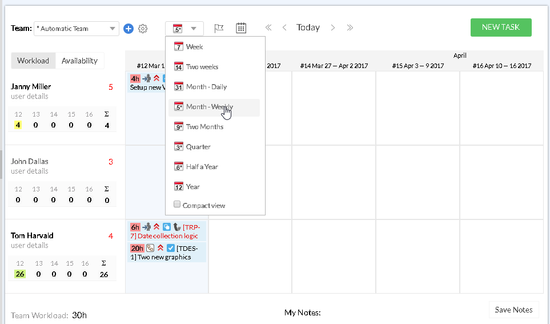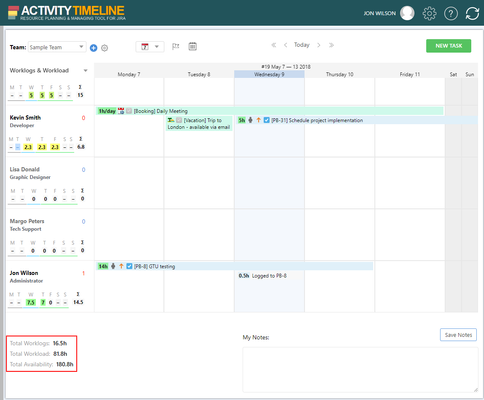...
...
...
...
...
...
...
...
...
...
...
...
...
...
...
...
...
...
...
...
...
...
...
...
...
...
...
...
...
...
...
...
...
...
...
...
...
...
...
...
...
...
...
...
...
...
...
...
...
...
...
...
...
...
...
...
...
...
...
...
Workload Calculation
The workload is calculated based on the estimated hours for specific tickets scheduled on a person's timeline.
for a full-time involvement, the workload should be 8 hours per day. It means that a manager can schedule JIRA tickets with total Remaining Tme Estimate = 8 hours. If the total remaining time estimate for all scheduled tickets exceeds 8 hours, the person is overloaded and a manager should fix his/her workload. To change and fix this, drag and drop this task on another day.
for a part-time involvement, the workload should correspond to the number of working hours specified in Configuration settings. If a person is a contractor with 4 hours workload, his or her manager should not schedule JIRA tickets with total remaining time estimate more than 4 hours per one day.
To see the remaining time estimate for a specific ticket, mouse-over that ticket in Issues Panel, timeline panel or click on it to open JIRA view.
...
...
...
...
...
...
...
navigate to Configuration tab > Workload Indicator Settings page > Time Tracking section
Change Workload Calculation Algorithm value from BALANCE to LIQUID.
click Update and go back to Dashboard
...
Workload Indicator available options:
...
for Future and Past Days
...
for Future Days including current day
...
...
N/A
...
"Exclude past days/weeks/days and today from distributing remaining estimate" option set by default
"Treat Booking items as worklogs in the past" option
...
/wiki/spaces/ACTS/pages/193527811
...
"Distribute remaining estimate into past days" option
...
"Exclude past days/weeks/days and today from distributing remaining estimate" option
...
/wiki/spaces/ACTS/pages/193527811
...
"Distribute remaining estimate into past days" option
...
"Exclude past days/weeks/days and today from distributing remaining estimate" option
Worklogs & Workload Mode
This setting is useful when people log work and the remaining time estimate decreases over time.
To reflect proper planning the remaining estimate is excluded and not spreaded on the past period of time. Keeping this setting will allow people to track their time in a JIRA ticket more precisely.
Indicators is displaying people's actual workload based on tasks remaining estimates in the future and logged hours in the past.
A team member has 15 hours of work from Monday till Friday. 9th of May is the current date and 7th and 8th of May have already passed. The remaining time estimate of 15 hours should not be allocated to the period in the past since nobody will jump to a past date and perform the remaining hours of work.
Estimation and Logged hours
Issue is estimated to 35 hours. Monday and Tuesday are a past days - they are not taken into account.
Estimated hours are pulled upfront to the rest of scheduled period - from Wednesday (current day) till Friday.
If user log work on Monday and Tuesday (8 hours each day) than estimation of the issue automatically decrease.
Estimation and Overdue tasks
Indicator will show star (*) symbol that some estimated task is overdue in the past period .
...
Indicator will show overdue estimated task with logged time as number with star symbol (*) in the past period.
Workload Mode
...
...
...
"Exclude past *period from distributing remaining estimate" option for Workload Mode:
The remaining time estimate of 16 hours should not be allocated to the period in the past since nobody will jump to a past date and perform the remaining 8 hours of work.
...
...
...
...
...
...
*Available options: days/weeks/days and today on Workload Indicator Settings (Legacy) page.
"Distribute remaining estimate into past days" option for Workload Mode:
...
...
...
...
...
...
...
...
...
...
*Available options: days/weeks/days and today on Workload Indicator Settings (Legacy) page.
"Distribute remaining estimate into past days" option for Availability Mode:
...
...
...
...
...
...
...
...
...
Booking calculation in Workload Indicator
...
...
...
...
...
...
...
...
...
...
...
...
...
...
...
...
...
...
| Tip |
|---|
|
Configure Working Days
...
...
...
...
...
...
...
Indicators for Total Team Workload
The system allows each team member to see the total team workload, total team availability for a specific period of time and switch capacity mode. This information is available at the bottom panel:
Total Team Worklogs is a total sum of logged hours for the whole team in a current week. The value changes when switching the calendar view. Available in Worklogs & Workload Mode only.
Total Team Workload is a total sum of scheduled hours for the whole team in a current week. The value changes when switching the calendar view. Showing how much work is scheduled on a person
Total Team Availability is a total sum of free hours on when the team members are open for any planned work.
...
showing the current person's availability, not actual workload
...
negative number means that a person is overloaded for -N hours
...
0 means that a person is fully busy and is not availability for any upcoming work
...
![]() Frequently Asked Question. Read more.
Frequently Asked Question. Read more.
📰 Helpful tips in our Blog.
📬 Questions? Contacts Us.
🤝 Contact details for Solution partners.
Search doсumentation
| Live Search | ||||
|---|---|---|---|---|
|